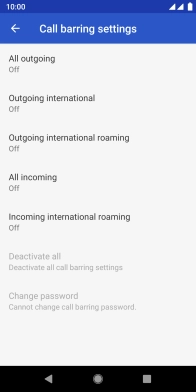FAIRPHONE Fairphone 3
Android 9.0
1 Find "Call barring"
Press the phone icon.
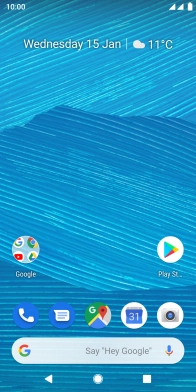
Press the menu icon.
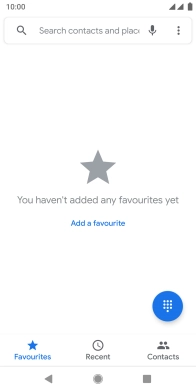
Press Settings.
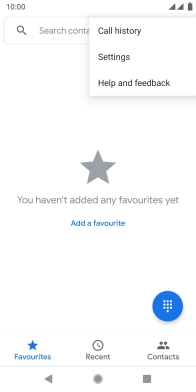
Press Calling accounts.
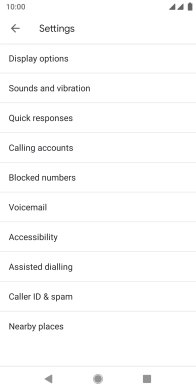
Press the required SIM.
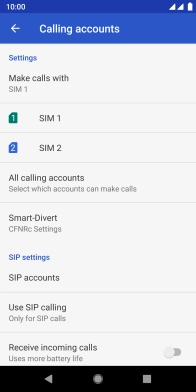
Press GSM call settings.
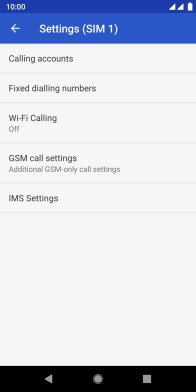
Press Call barring.
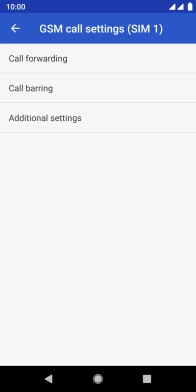
2 Turn call barring on or off
Press the required barring type.
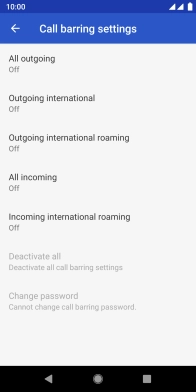
Key in your barring password and press TURN ON. The default barring password is 1919.
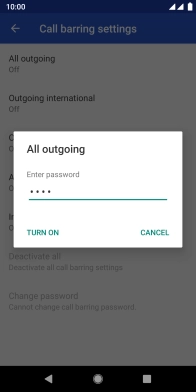
1919
3 Return to the home screen
Press the Home key to return to the home screen.