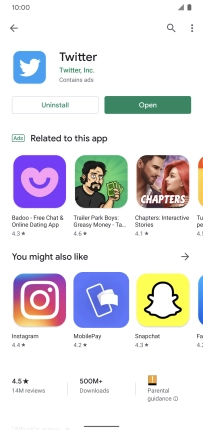Google Pixel 4 XL
Android 10.0
1. Open Google Play
Press the Play Store icon.

2. Install Twitter
Press the search field.

Key in Twitter and press the search icon.
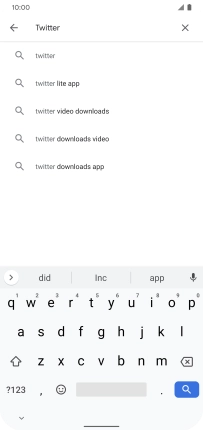
Press Twitter.
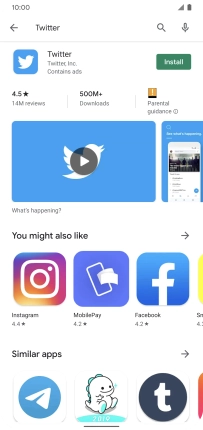
Press Install and follow the instructions on the screen to install the app.
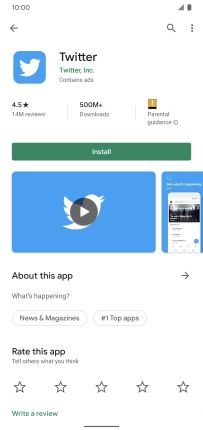
3. Return to the home screen
Slide your finger upwards starting from the bottom of the screen to return to the home screen.