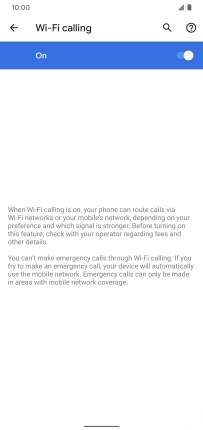Google Pixel 4 XL
Android 10.0
1. Find "Calls"
Press the phone icon.

Press the menu icon.
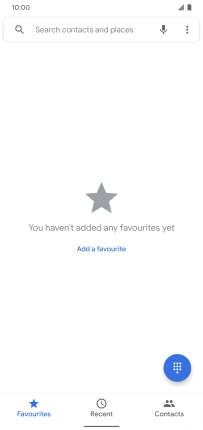
Press Settings.
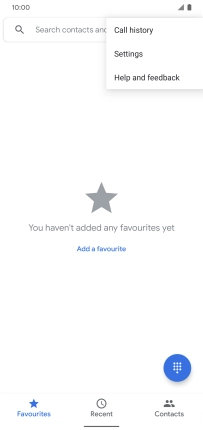
Press Calls.
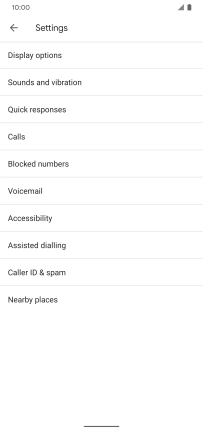
2. Turn Wi-Fi calling on or off
Press Wi-Fi calling.
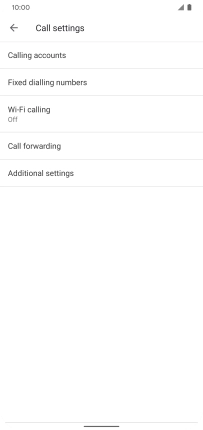
Press the indicator to turn the function on or off.
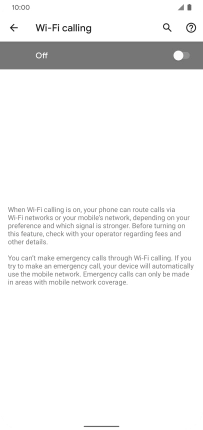
3. Return to the home screen
Slide your finger upwards starting from the bottom of the screen to return to the home screen.