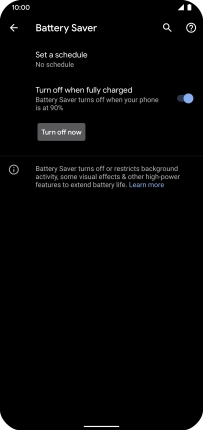Google Pixel 4 XL
Android 10.0
1. Find "Battery"
Slide two fingers downwards starting from the top of the screen.

Press the settings icon.
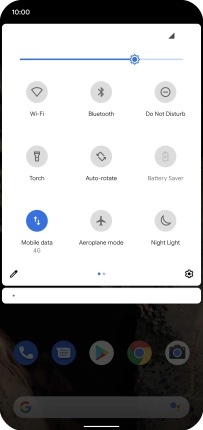
Press Battery.
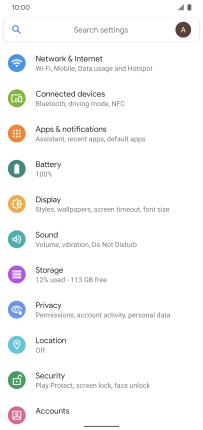
2. Extend the battery life
Press Battery Saver.
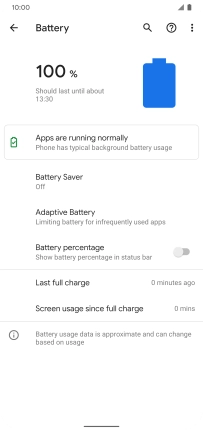
Press Turn on now to turn on the function.
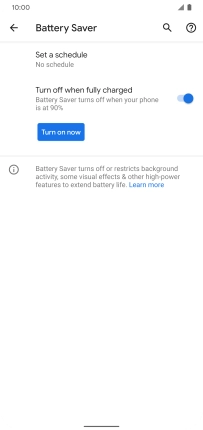
3. Return to the home screen
Slide your finger upwards starting from the bottom of the screen to return to the home screen.