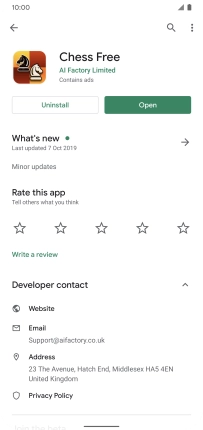Google Pixel 4 XL
Android 10.0
1 Open Google Play
Press the Play Store icon.

2 Find app
Press the search field.

Key in the name or subject of the required app and press the search icon.
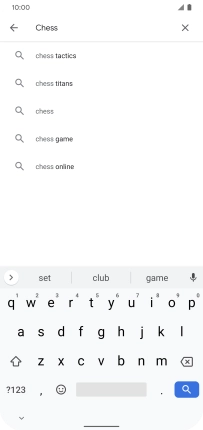
3 Install app
Press the required app.
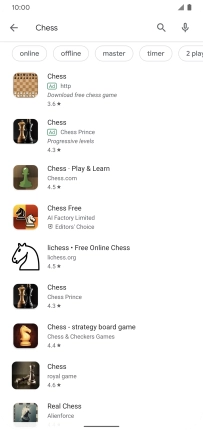
Press Install and follow the instructions on the screen to install the app.
If you've selected a paid app, press the price to install the app.
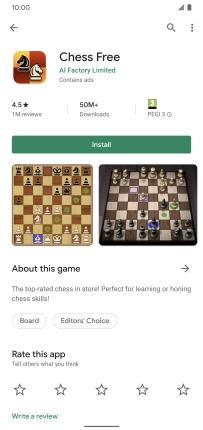
4 Return to the home screen
Slide your finger upwards starting from the bottom of the screen to return to the home screen.