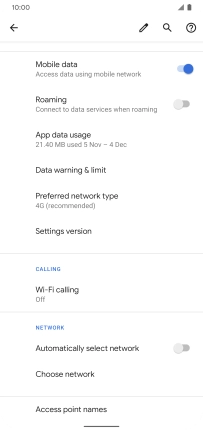Google Pixel 4 XL
Android 10.0
1 Find "Advanced"
Slide two fingers downwards starting from the top of the screen.

Press the settings icon.
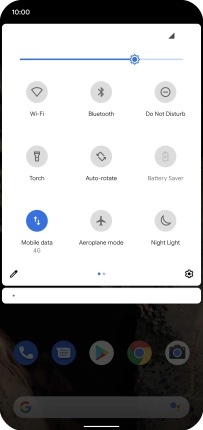
Press Network & Internet.
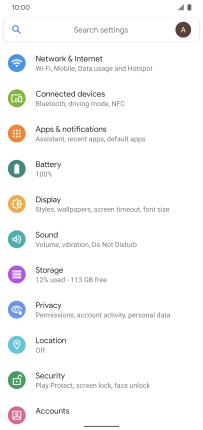
Press Mobile network.
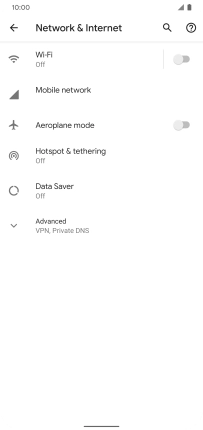
Press Advanced.
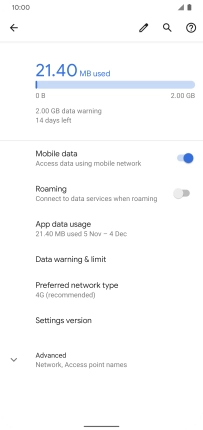
2 Select network automatically
Press the indicator next to "Automatically select network" to turn on the function.
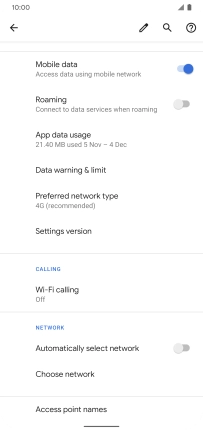
3 Select network manually
Press the indicator next to "Automatically select network" to turn off the function and wait while your phone searches for networks.
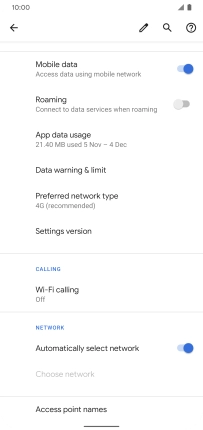
Press the required network.
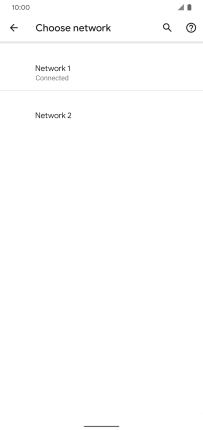
4 Return to the home screen
Slide your finger upwards starting from the bottom of the screen to return to the home screen.