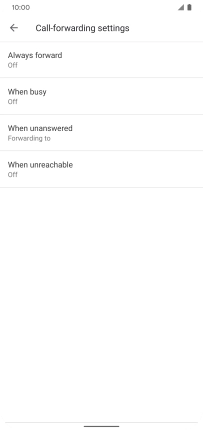Google Pixel 4 XL
Android 10.0
1 Find "Call forwarding"
Press the phone icon.

Press the menu icon.
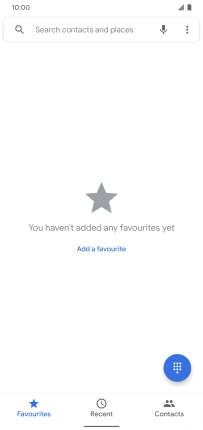
Press Settings.
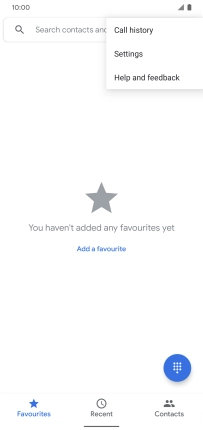
Press Calls.
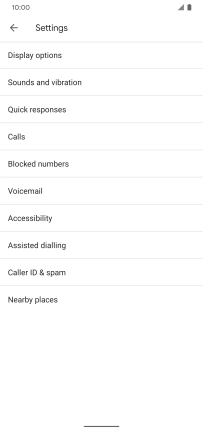
Press Call forwarding.
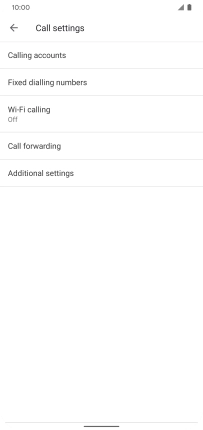
2 Divert calls to voicemail
Press the required divert type.
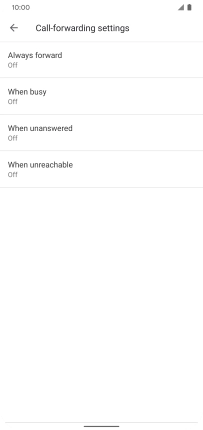
Key in +447836121121 and press TURN ON.
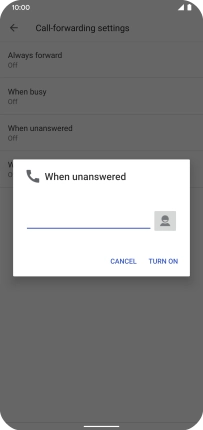
+447836121121
3 Return to the home screen
Slide your finger upwards starting from the bottom of the screen to return to the home screen.