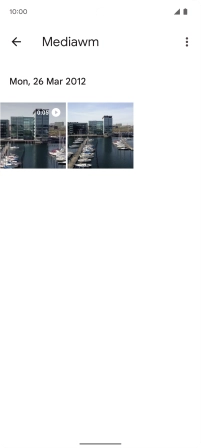Google Pixel 6
Android 12.0
1. Find "Photos"
Slide your finger upwards on the screen.

Press Photos and go to the required folder.
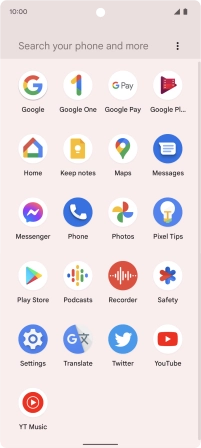
2. Select picture or video clip
Press the required picture or video clip.
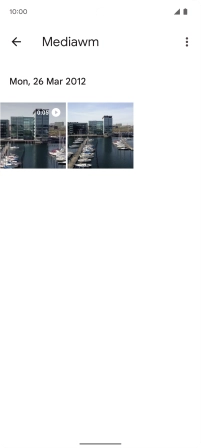
Press the share icon.

Press More.
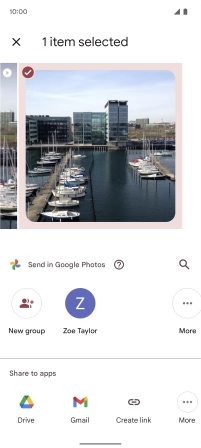
3. Send picture or video clip in a picture message
Press Messages.
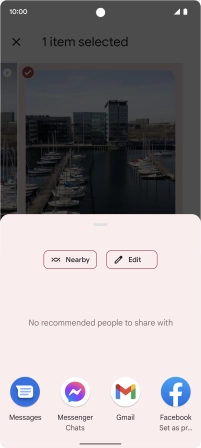
Press New message.
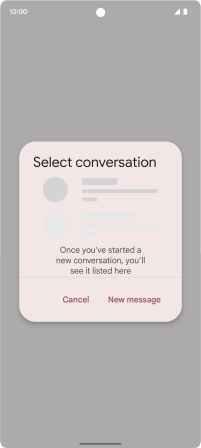
Press To and key in the first letters of the recipient's name.
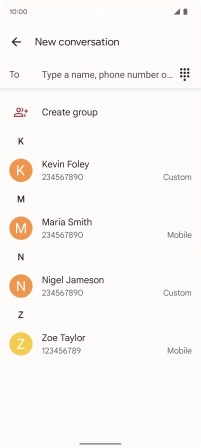
Press the required contact.
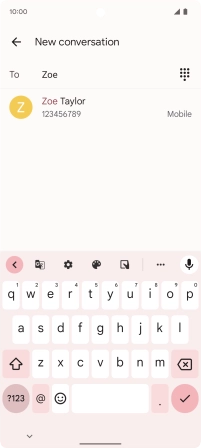
Press the text input field and write the text for your picture message.
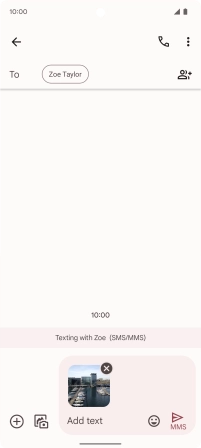
Press the send icon when you've finished your picture message.
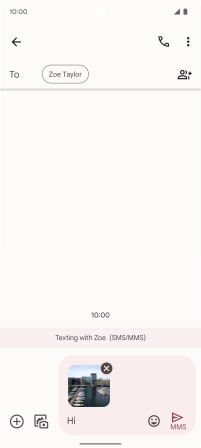
4. Return to the home screen
Slide your finger upwards starting from the bottom of the screen to return to the home screen.