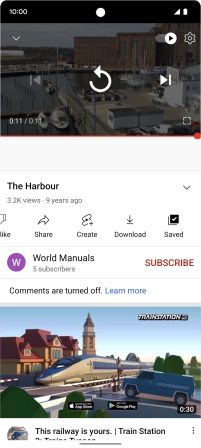Google Pixel 6
Android 12.0
1. Find "YouTube"
Slide your finger upwards on the screen.

Press YouTube.
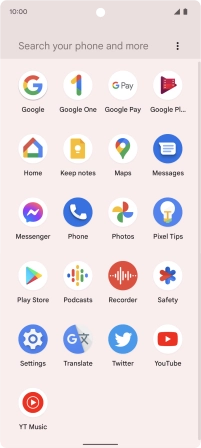
2. Upload video clip to YouTube
Press the upload icon.
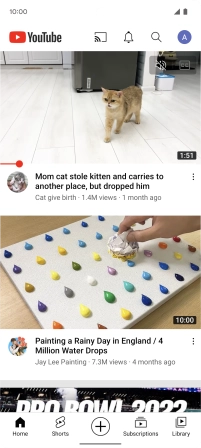
Press Upload a video.
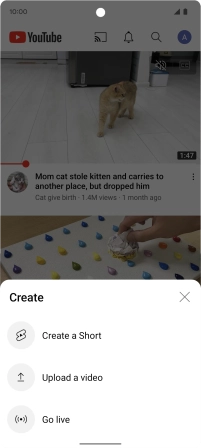
Press the required video clip.
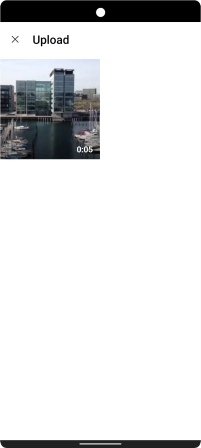
Press NEXT.
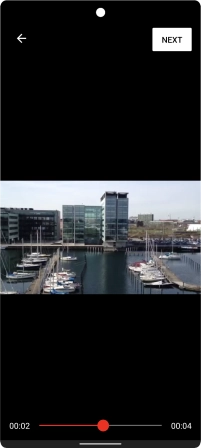
Press the field below "Title" and key in the required text.
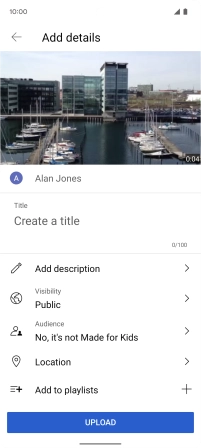
Press UPLOAD.
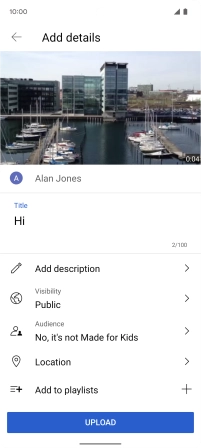
3. Search for video clips
Press the search icon.
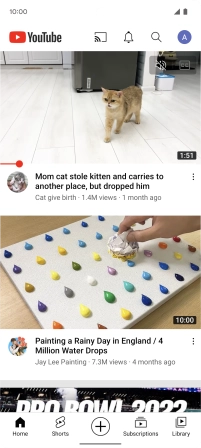
Key in the required search word and press the search icon.
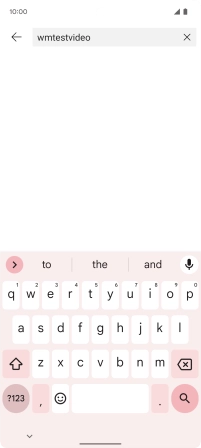
Press the required video clip.
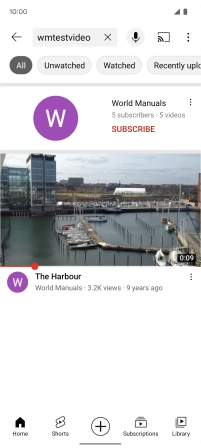
4. Save video clip
Press anywhere on the screen.

Press the save icon.
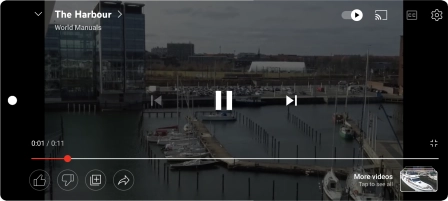
Press the required playlist.
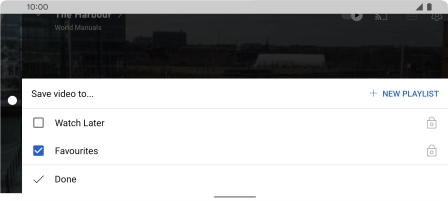
To create a new playlist, press NEW PLAYLIST and follow the instructions on the screen to create a new playlist.
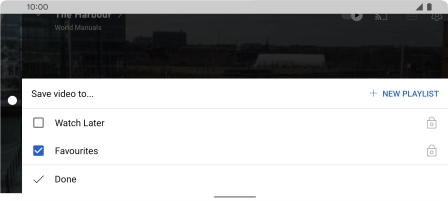
Press Done.
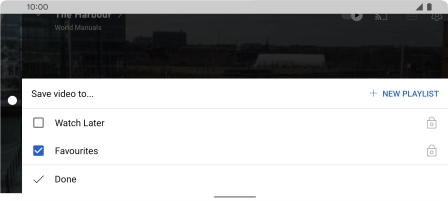
5. Return to the home screen
Slide your finger upwards starting from the bottom of the screen to return to the home screen.