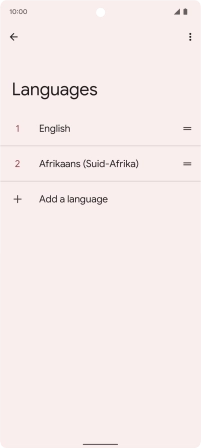Google Pixel 6
Android 12.0
1. Find "Add a language"
Slide two fingers downwards starting from the top of the screen.

Press the settings icon.
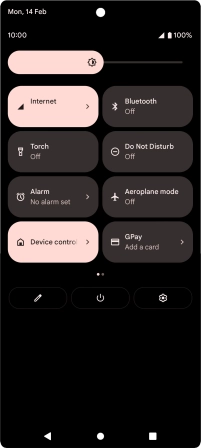
Press System.
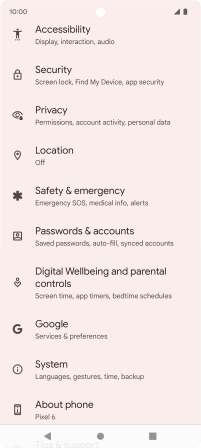
Press Languages and input.
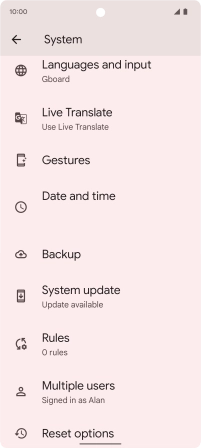
Press Languages.
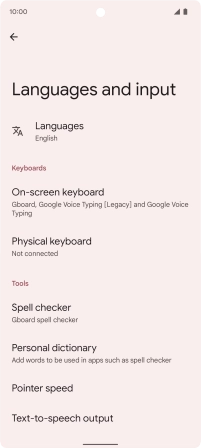
Press Add a language.
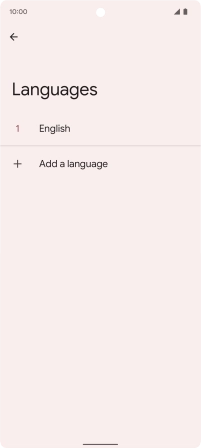
2. Choose language
Press the required language to add it to the list of phone languages.
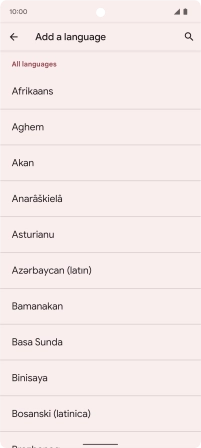
To select the new language as the default language, press the move icon next to the required language and drag it to the top of the list.
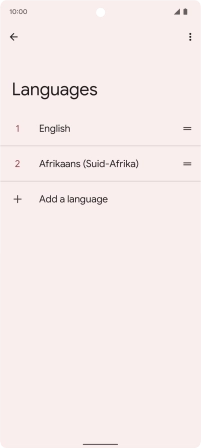
3. Return to the home screen
Slide your finger upwards starting from the bottom of the screen to return to the home screen.