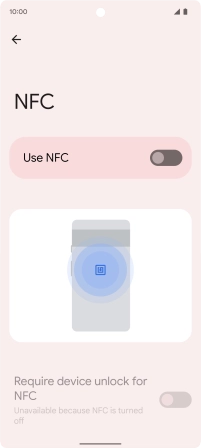Google Pixel 6
Android 12.0
1 Find "NFC"
Slide two fingers downwards starting from the top of the screen.

Press the settings icon.
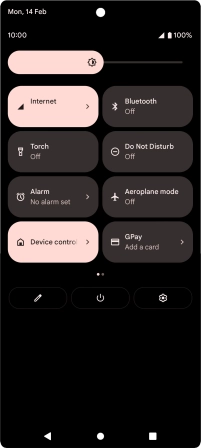
Press Connected devices.
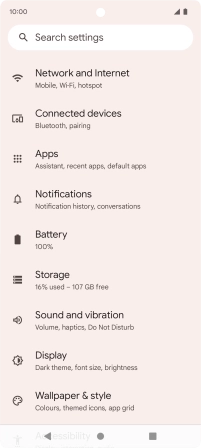
Press Connection preferences.
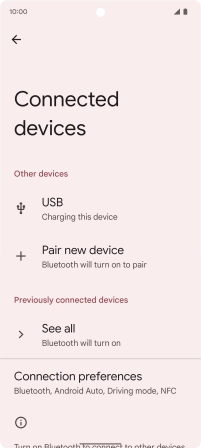
Press NFC.
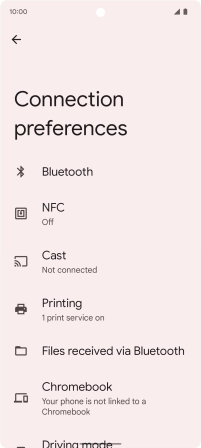
2 Turn NFC on or off
Press the indicator next to "Use NFC" to turn the function on or off.
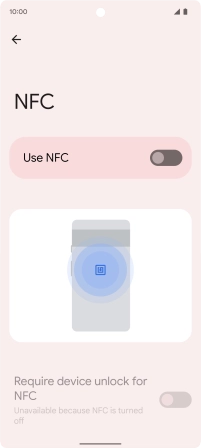
3 Return to the home screen
Slide your finger upwards starting from the bottom of the screen to return to the home screen.