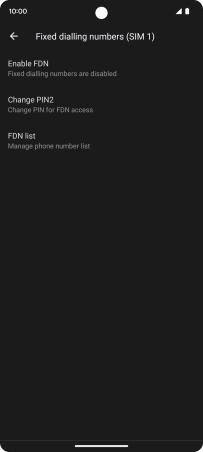Google Pixel 7
Android 13
1. Find "Fixed dialling numbers"
Press the phone icon.

Press the menu icon.
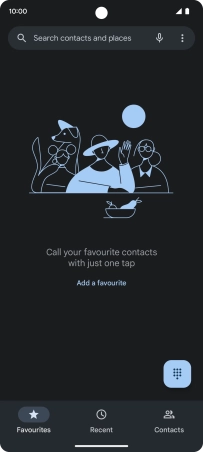
Press Settings.
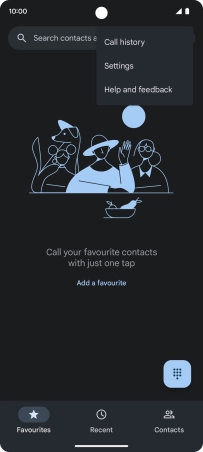
Press Calling accounts.
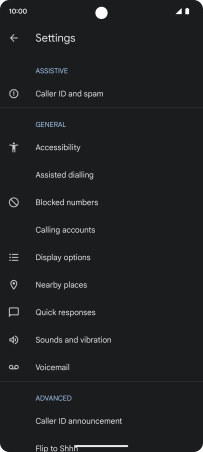
Press the name of the SIM.
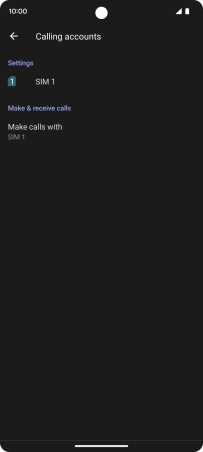
Press Fixed dialling numbers.
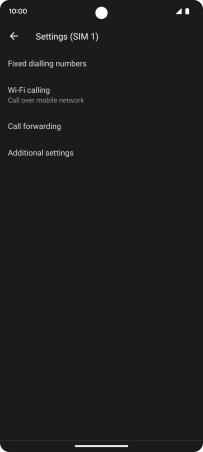
2. Turn on fixed dialling
Press Enable FDN to turn on fixed dialling.
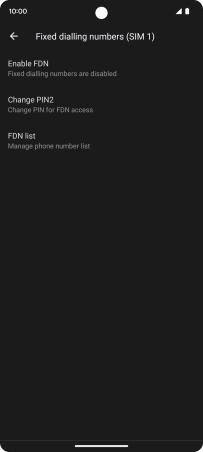
Key in your PIN2 and press OK. The default PIN2 is 1111.
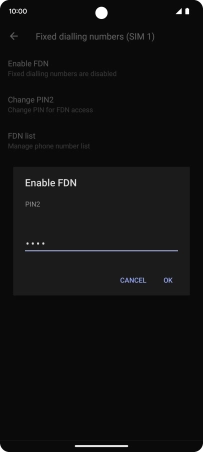
1111
3. Turn off fixed dialling
Press Disable FDN to turn off fixed dialling.
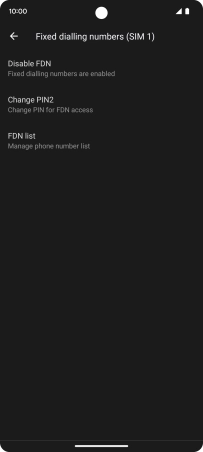
Key in your PIN2 and press OK. The default PIN2 is 1111.
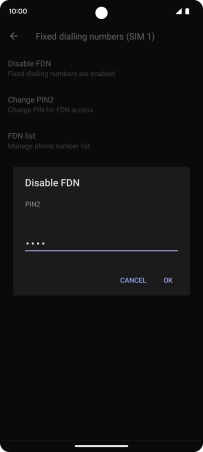
1111
4. Return to the home screen
Slide your finger upwards starting from the bottom of the screen to return to the home screen.