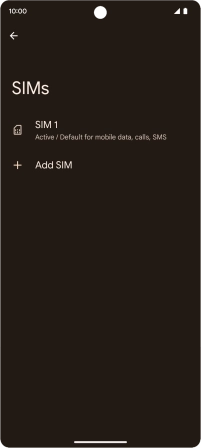Google Pixel 7a
Android 14
1. Find "SIMs"
Slide two fingers downwards starting from the top of the screen.

Press the settings icon.

Press Network and Internet.

Press SIMs.
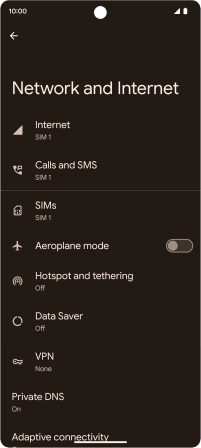
2. Select eSIM
Press the required eSIM.
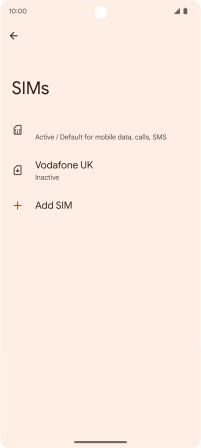
3. Delete eSIM
Press Erase SIM and follow the instructions on the screen to delete your eSIM.
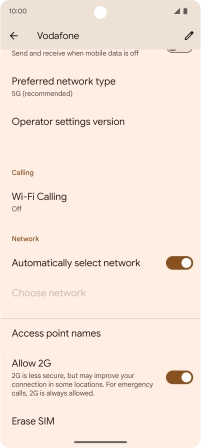
4. Return to the home screen
Slide your finger upwards starting from the bottom of the screen to return to the home screen.