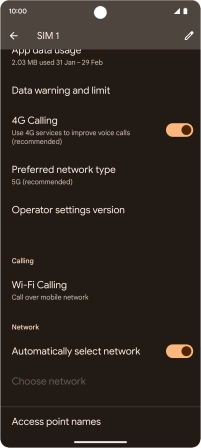Google Pixel 7a
Android 14
1 Find "SIMs"
Slide two fingers downwards starting from the top of the screen.

Press the settings icon.

Press Network and Internet.

Press SIMs.
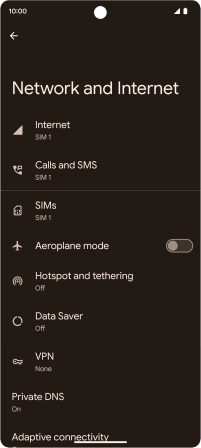
2 Select network manually
Press the name of the SIM.
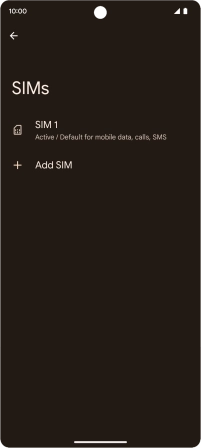
Press the indicator next to "Automatically select network" to turn off the function and wait while your phone searches for networks.
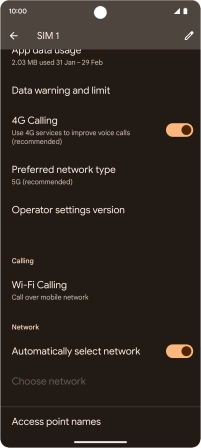
Press the required network.
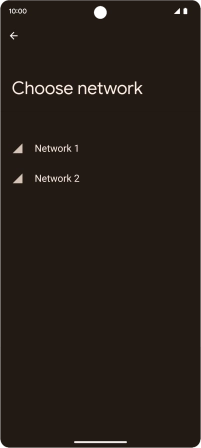
Press arrow left.
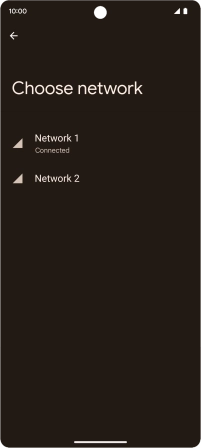
3 Select network automatically
Press the indicator next to "Automatically select network" to turn on the function.
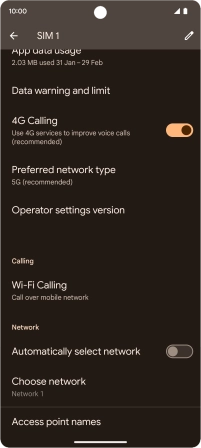
4 Return to the home screen
Slide your finger upwards starting from the bottom of the screen to return to the home screen.