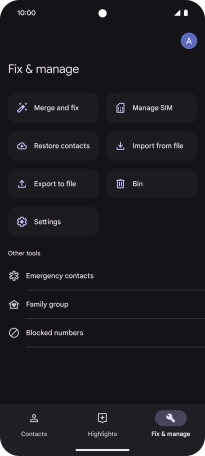Google Pixel 8
Android 14
1. Find "Fix & manage"
Slide your finger upwards on the screen.

Press Contacts.
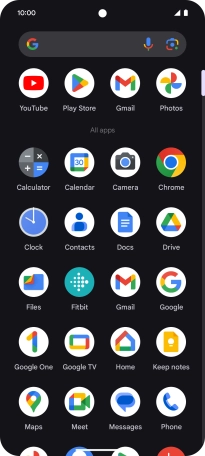
Press Fix & manage.

2. Import contacts from your SIM to your Google account
Press Manage SIM.
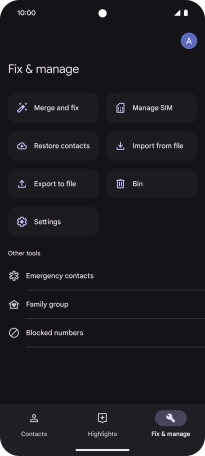
Press the drop down list next to "Save to".
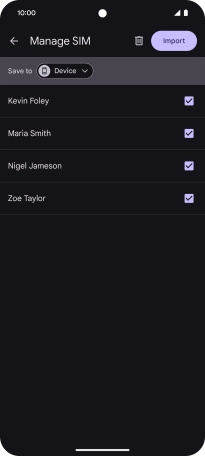
Press the required Google account.
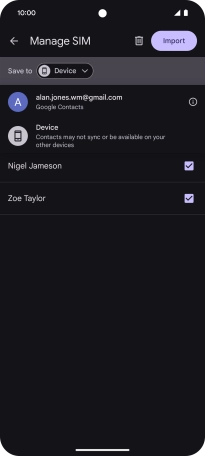
Press the fields next to the required contacts to select them.
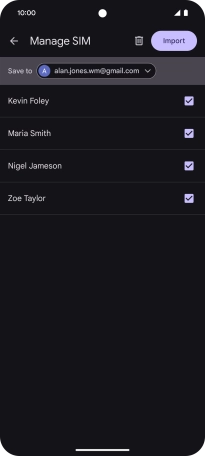
Press Import.
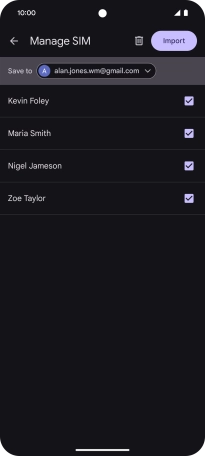
If you want to keep the copied contacts on your SIM, press Keep.
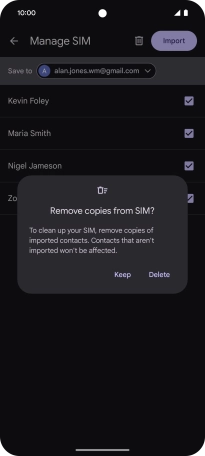
If you want to delete the copied contacts from your SIM, press Delete.
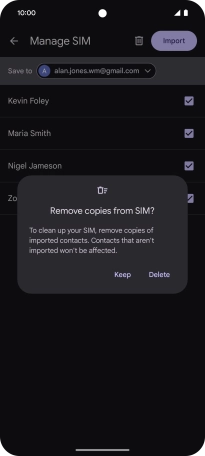
3. Return to the home screen
Slide your finger upwards starting from the bottom of the screen to return to the home screen.