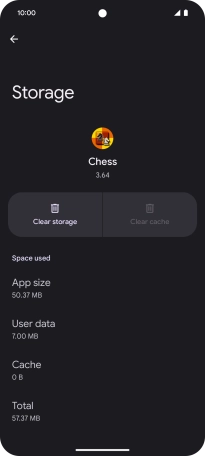Google Pixel 8
Android 14
1 Find "See all apps"
Slide two fingers downwards starting from the top of the screen.

Press the settings icon.

Press Apps.
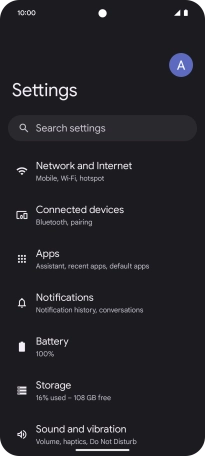
Press See all apps.
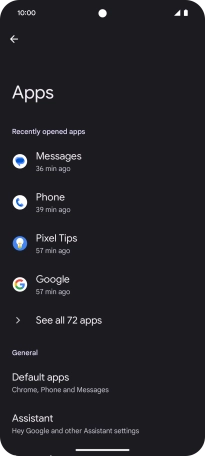
2 Delete temporary data
Press the required app.
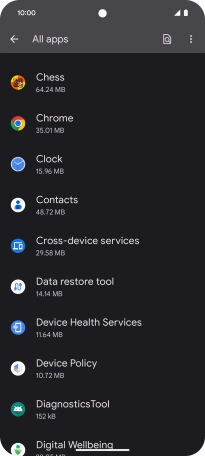
Press Storage and cache.
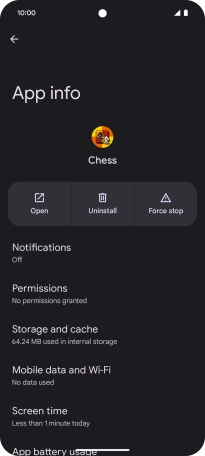
Press Clear cache.
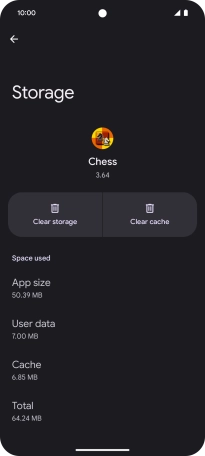
3 Return to the home screen
Slide your finger upwards starting from the bottom of the screen to return to the home screen.