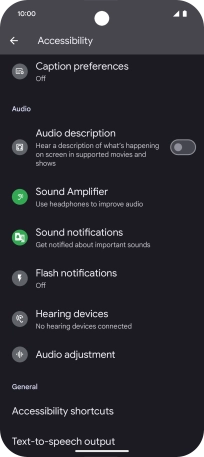Google Pixel 9
Android 14
1. Find "Accessibility"
Slide two fingers downwards starting from the top of the screen.

Press the settings icon.
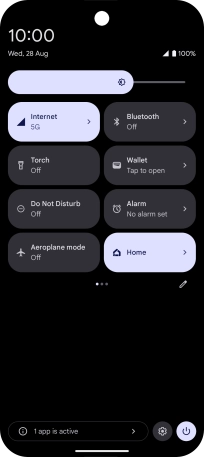
Press Accessibility.
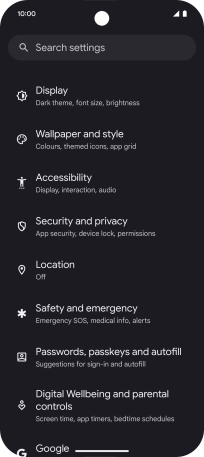
2. Select text reading settings
Press the required category below "Screen reader" and follow the instructions on the screen to select the required settings.
You can set your phone to give you spoken feedback when touching the phone screen so you don't have to look at the screen while using the phone.
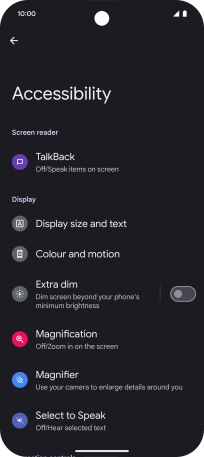
3. Select screen visibility settings
Press the required category below "Display" and follow the instructions on the screen to select the required settings.
You can select different screen visibility settings, e.g. change contrast, colour and font size making it easier to use the phone screen.
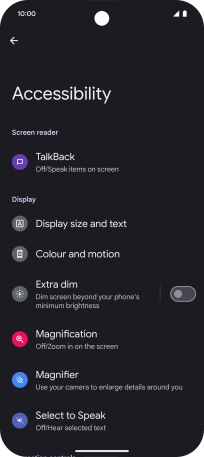
4. Select interaction control settings
Press the required category below "Interaction controls" and follow the instructions on the screen to select the required settings.
You can select different interaction control settings on your phone, e.g. phone navigation using keys and dexterity. You can also turn display of the help function menu on or off and assign certain functions to the phone keys.
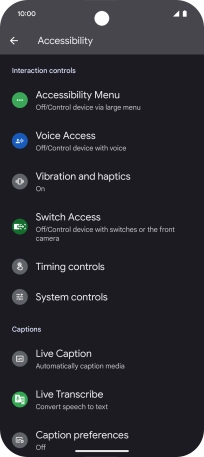
5. Select settings for captions
Press the required category below "Captions" and follow the instructions on the screen to select the required settings.
You can set your phone to generate captions during media playback.
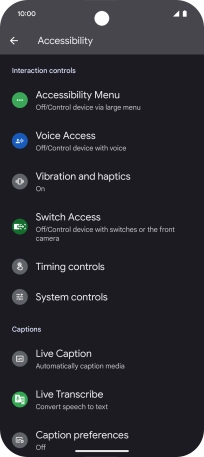
6. Select sound adjustment settings
Press the required category below "Audio" and follow the instructions on the screen to select the required settings.
You can select different sound enhancement settings on your phone.
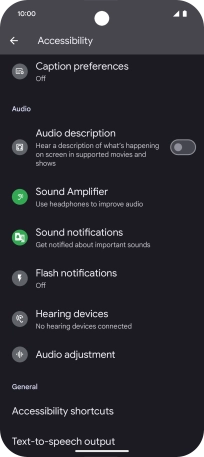
7. Select more settings
Press the required category below "General" and follow the instructions on the screen to select the required settings.
You can turn display of the help function menu on or off and select Text to Speech settings.
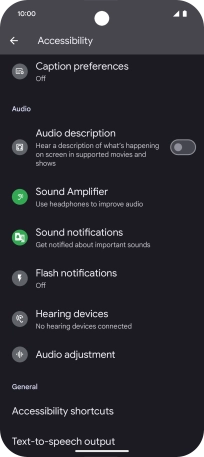
8. Return to the home screen
Slide your finger upwards starting from the bottom of the screen to return to the home screen.