
Google Pixel 9
Android 14
1. Find "Contacts"
Slide your finger upwards on the screen.

Press Contacts.
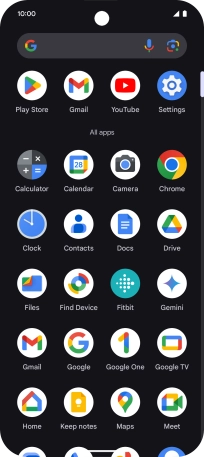
2. Merge identical contacts
Press and hold the required contact.
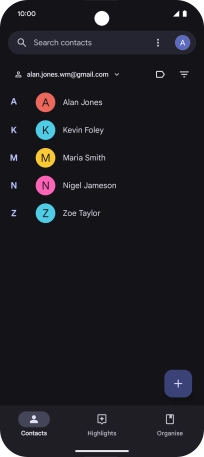
Press the required contact.
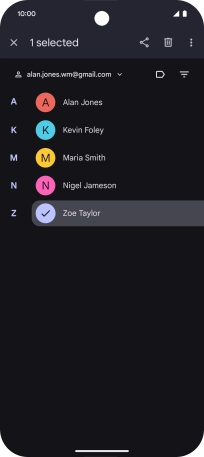
Press the menu icon.
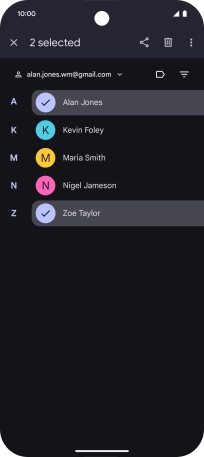
Press Merge.
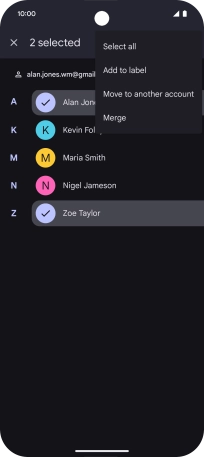
3. Return to the home screen
Slide your finger upwards starting from the bottom of the screen to return to the home screen.





















