
Google Pixel 9
Android 14
1 Find "Passwords, passkeys and autofill"
Slide two fingers downwards starting from the top of the screen.

Press the settings icon.
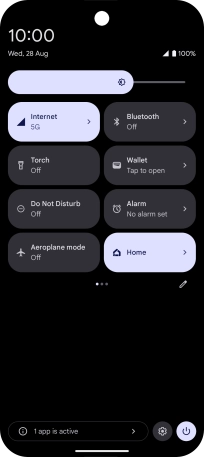
Press Passwords, passkeys and autofill.
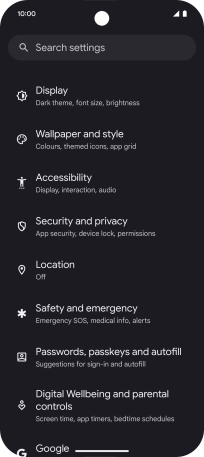
2 Turn automatic synchronisation of content on or off
Press the indicator next to "Automatically sync app data" to turn the function on or off.

Press OK.
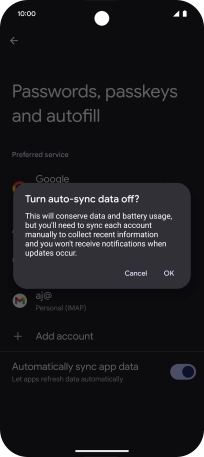
3 Return to the home screen
Slide your finger upwards starting from the bottom of the screen to return to the home screen.















