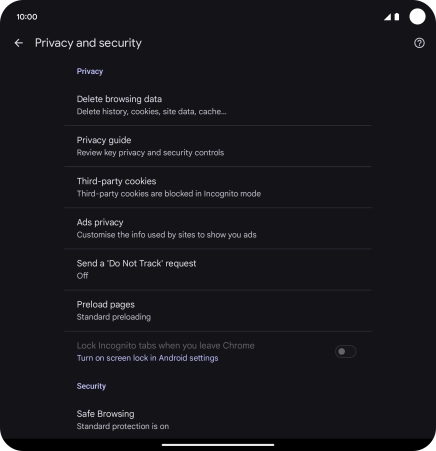Google Pixel 9 Pro Fold
Android 14
1. Find "Privacy and security"
Press the internet browser icon.

Press the menu icon.
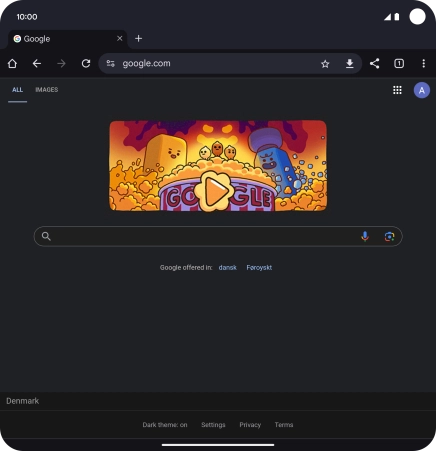
Press Settings.
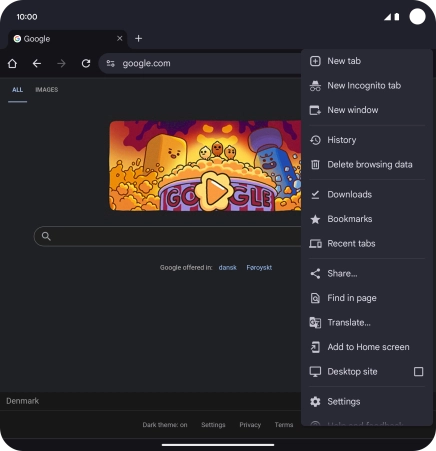
Press Privacy and security.
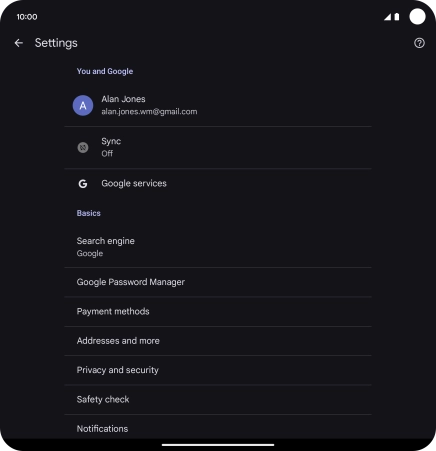
2. Clear browser data
Press Delete browsing data.
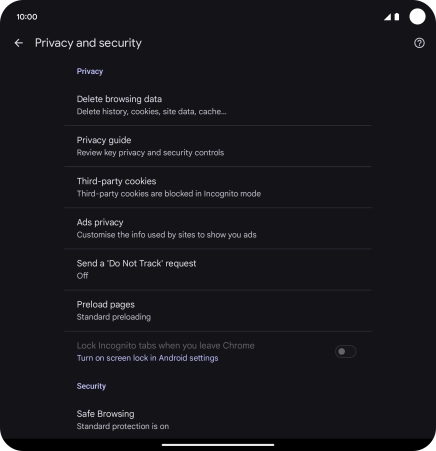
Press the fields next to the required data types.
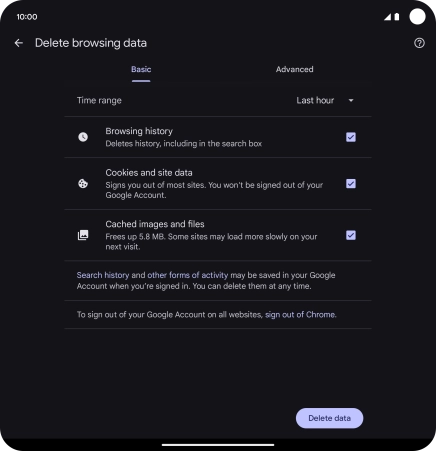
Press Delete data.
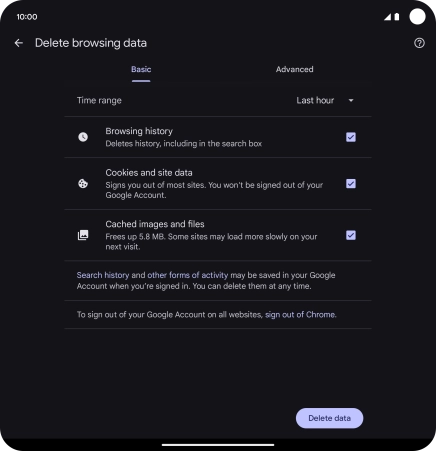
3. Return to the home screen
Slide your finger upwards starting from the bottom of the screen to return to the home screen.