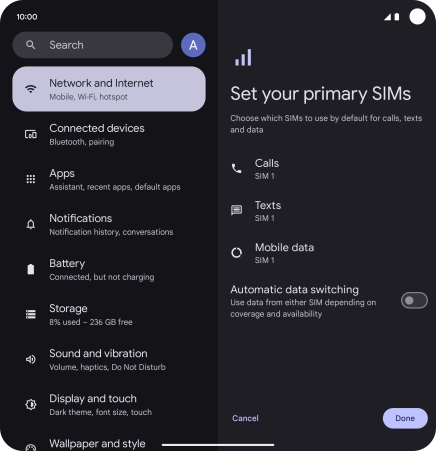Google Pixel 9 Pro Fold
Android 14
1. Find "SIMs"
Slide two fingers downwards starting from the top of the screen.

Press the settings icon.
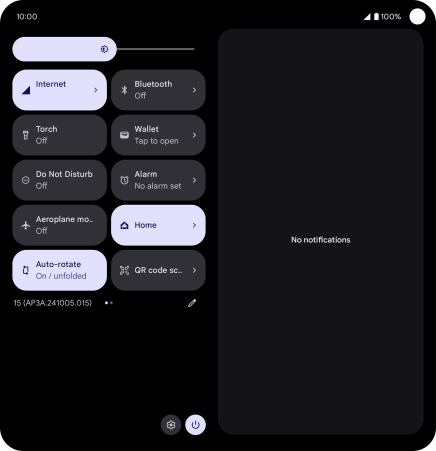
Press Network and Internet.
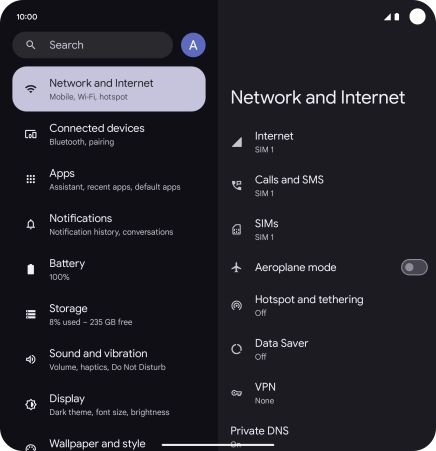
Press SIMs.
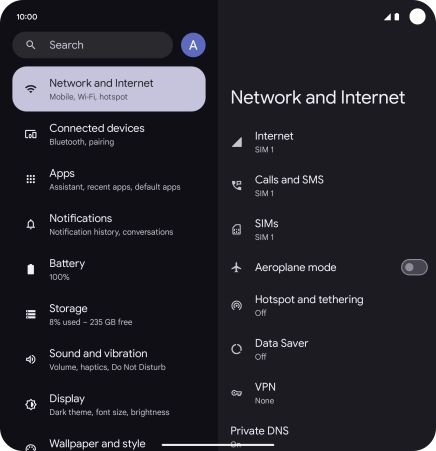
2. Turn use of SIM on or off
Press the required eSIM.
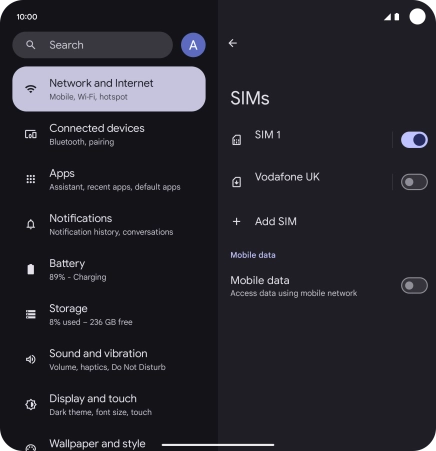
Press the indicator next to "Use this SIM" to turn use of the price plan on or off.
You can temporarily turn use of a price plan on or off if needed. Please note that this is not the same as cancelling a price plan.
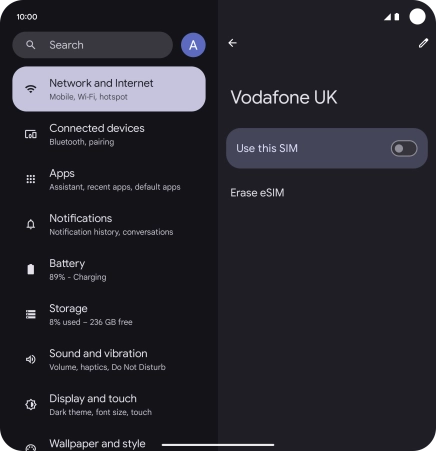
If you turn on use of the SIM, press Turn on.
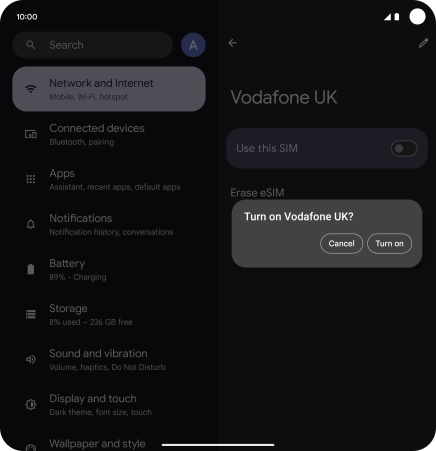
If you turn on use of the SIM, press Turn off.
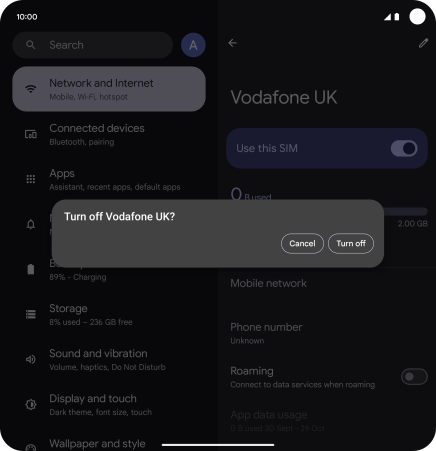
Press arrow left.
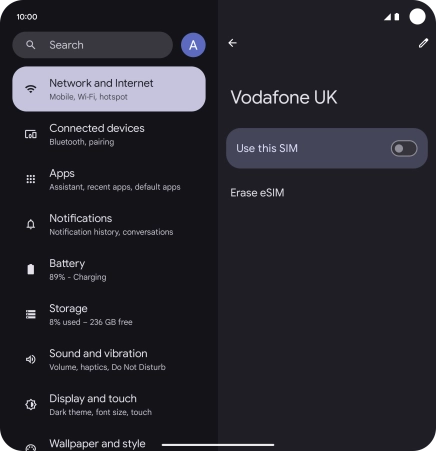
3. Select default SIM for voice calls
Press Calls.
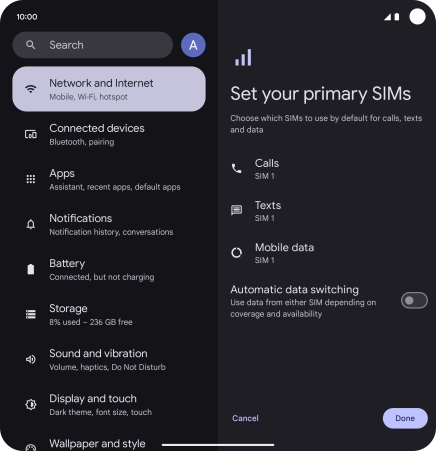
Press the required setting.
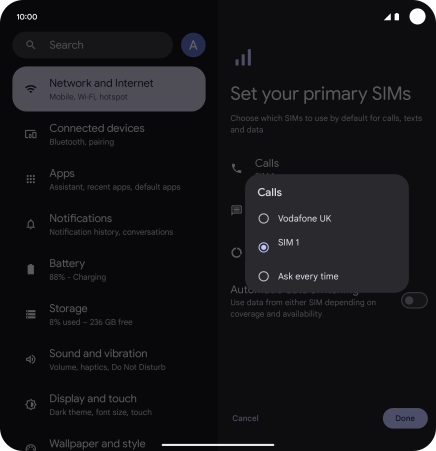
4. Select default SIM for text messaging
Press Texts.
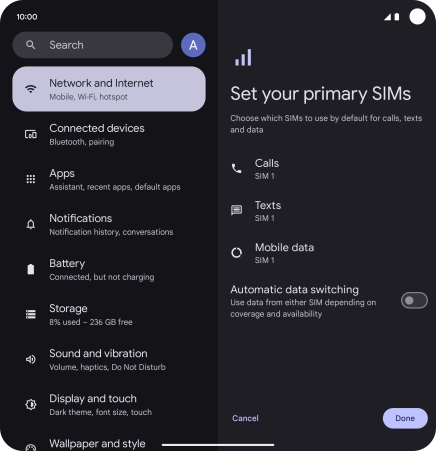
Press the required setting.
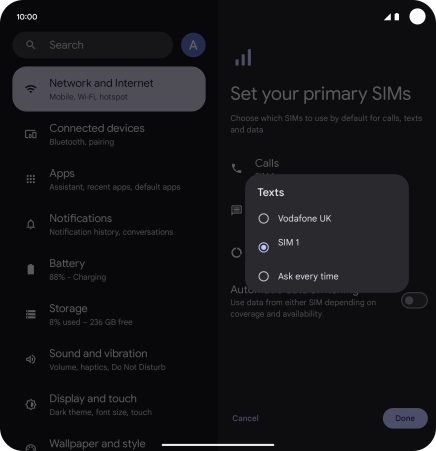
5. Select default SIM for mobile data
Press Mobile data.
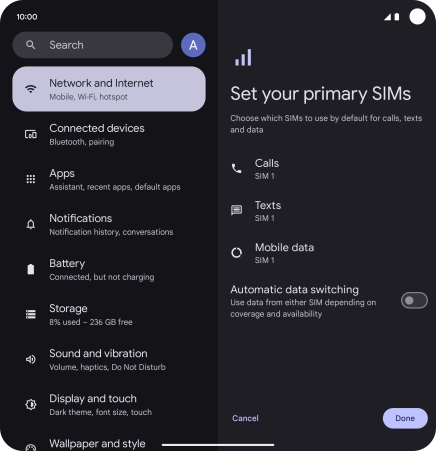
Press the required SIM.
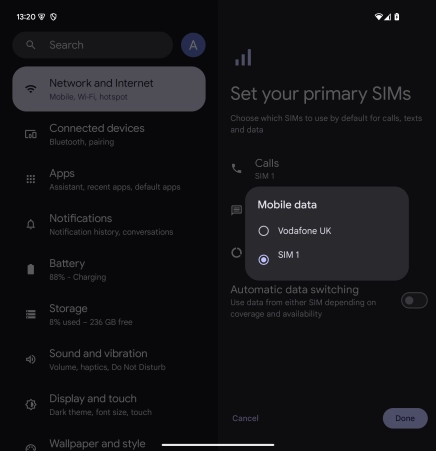
6. Return to the home screen
Slide your finger upwards starting from the bottom of the screen to return to the home screen.