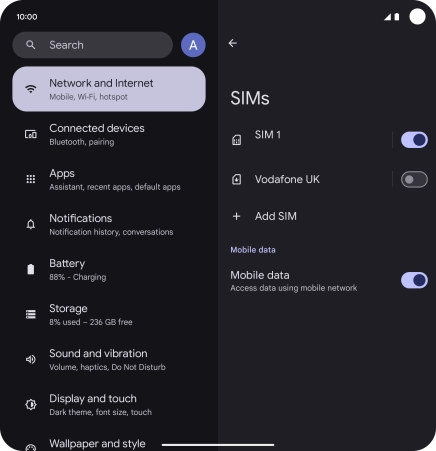Google Pixel 9 Pro Fold
Android 14
1. Find "Set up an eSIM"
Slide two fingers downwards starting from the top of the screen.

Press the settings icon.
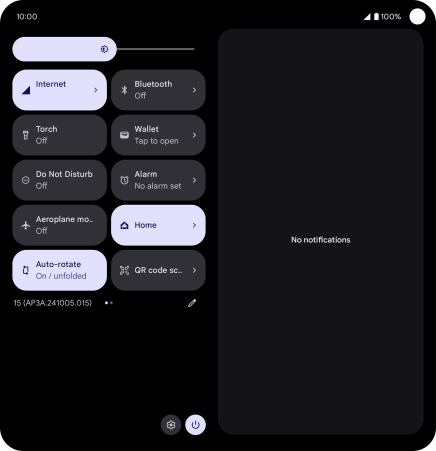
Press Network and Internet.
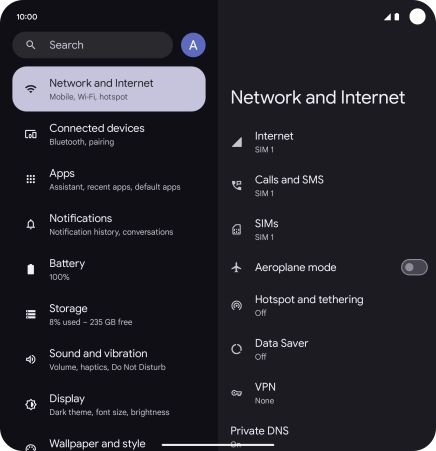
Press SIMs.
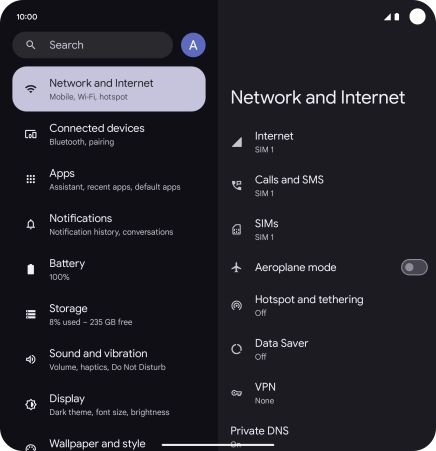
Press Add SIM.
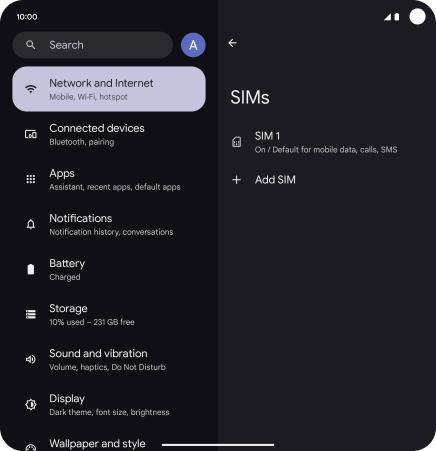
Press Set up an eSIM.
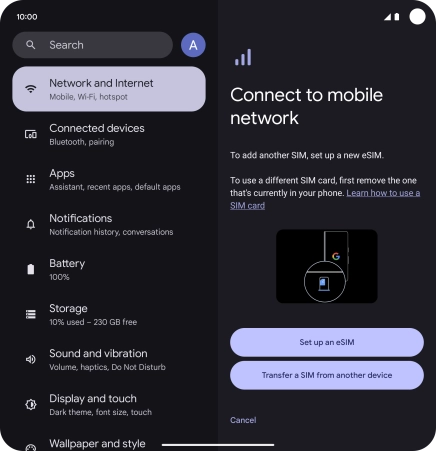
2. Scan QR code
Place the QR code you've received inside the phone camera frame to scan the code. If you’ve deleted your eSIM, you can re-add it using your existing QR code. If you’re having problems, see our FAQ.
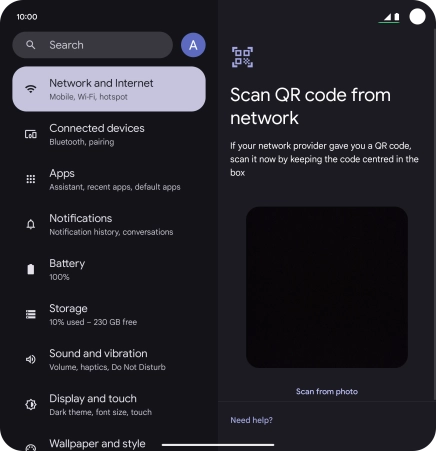
3. Activate eSIM
Press Set up.
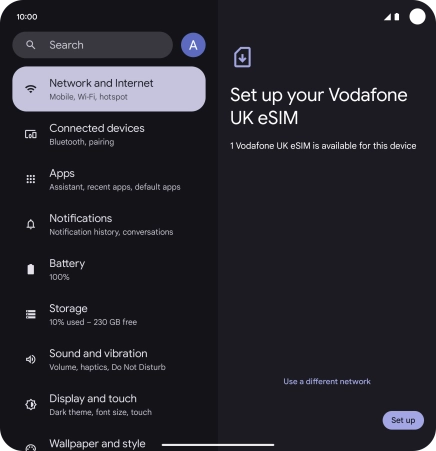
Press the required eSIM.
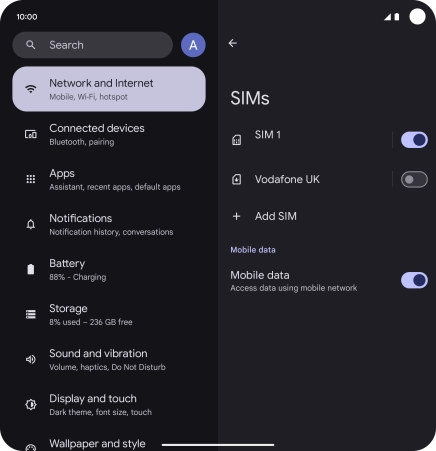
Press the indicator next to "Use this SIM".
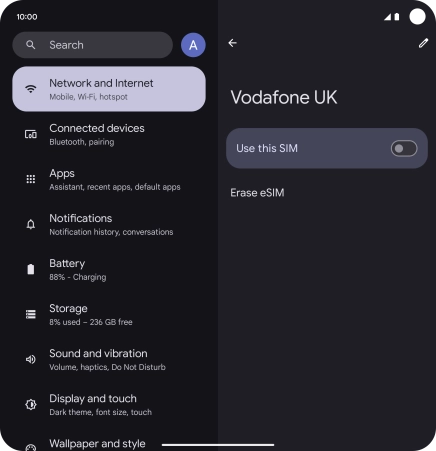
Press Get started.
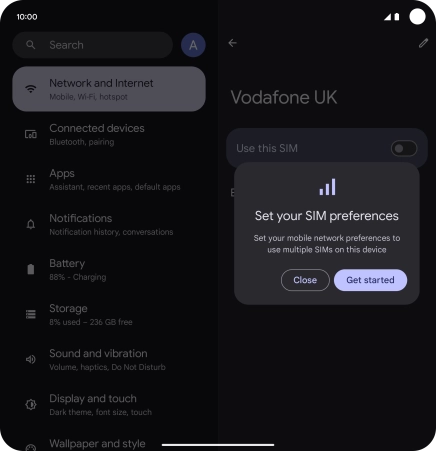
Press Next.
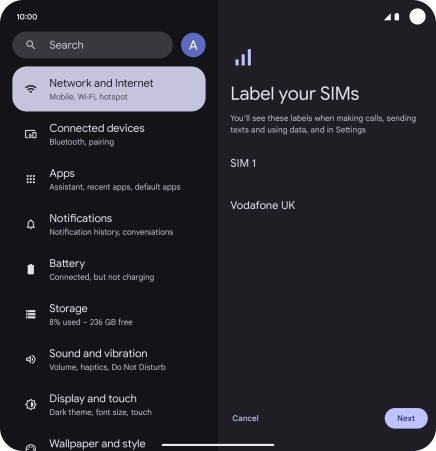
Press Done.
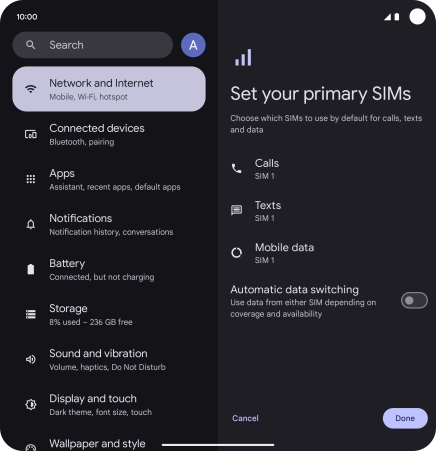
Press the indicator next to the required price plan.
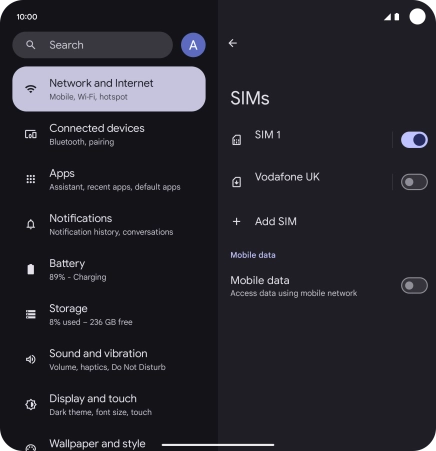
Press Turn on.
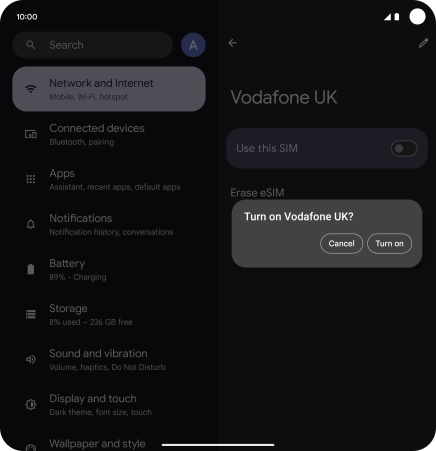
4. Return to the home screen
Slide your finger upwards starting from the bottom of the screen to return to the home screen.