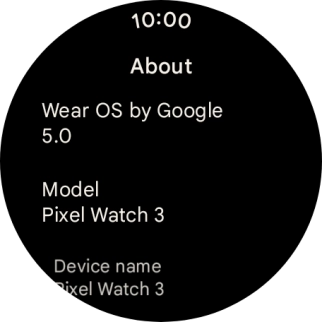Google Pixel Watch 3
Android Wear OS
1. View software version
Slide your finger downwards starting from the top of the screen.

Press the settings icon.
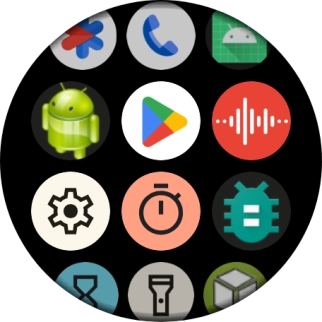
Press System.
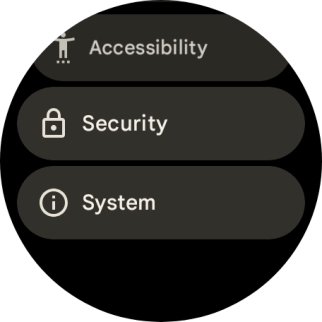
Press About.
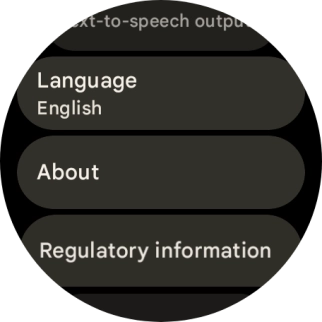
The software information is displayed.
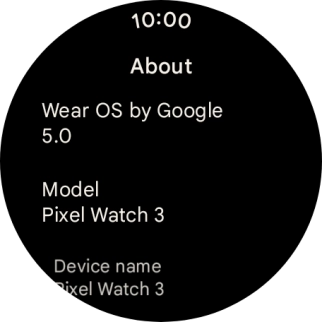
2. Return to the home screen
Press the crown to return to the home screen.