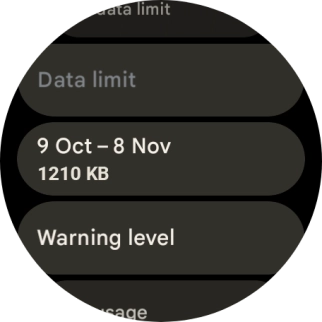Google Pixel Watch 3
Android Wear OS
1. Find "Data usage"
Slide your finger downwards starting from the top of the screen.

Press the settings icon.
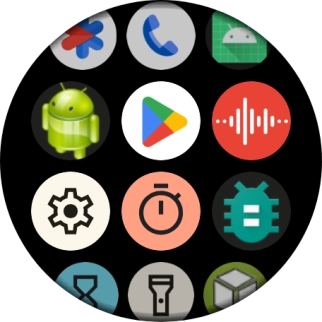
Press Connectivity.
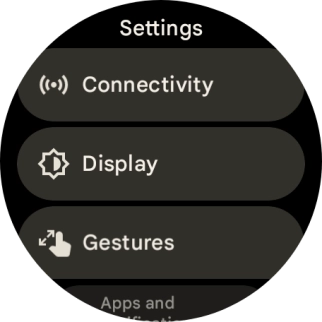
Press Mobile.
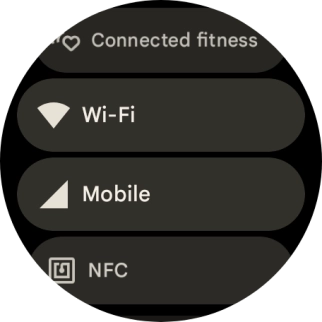
Press Data usage.
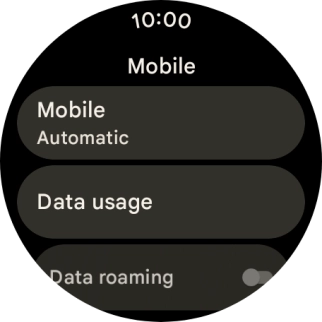
2. View data usage
The total data usage is displayed.
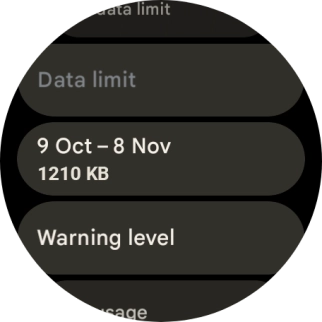
3. Return to the home screen
Press the crown to return to the home screen.