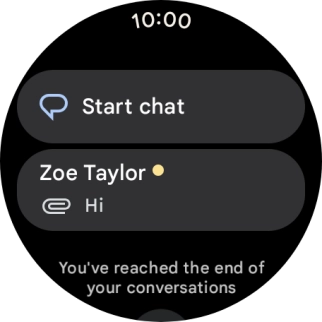Google Pixel Watch 3
Android Wear OS
1. Read picture message
Press the crown.

Press the message icon.
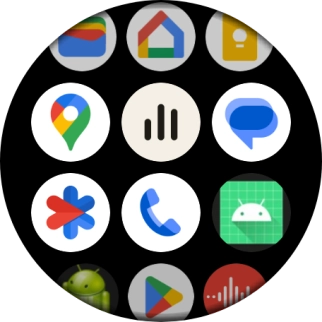
Press the required picture message.
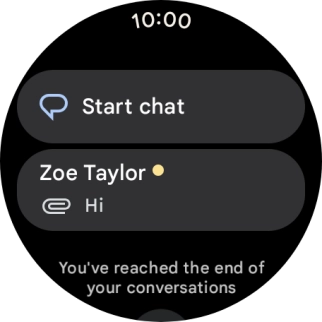
2. Reply to picture message using voice
Press the microphone icon.
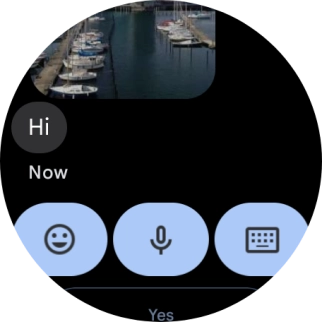
Press the required setting and follow the instructions on the screen to record and send the required reply.
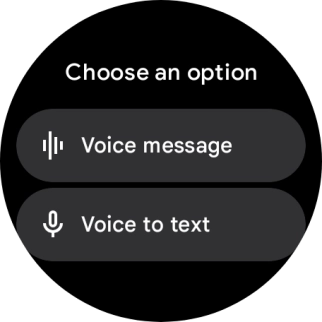
3. Reply to picture message using text input
Press the keypad icon and key in the required text.
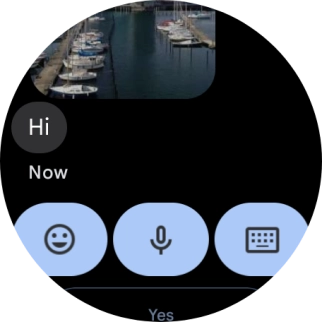
Press the send icon.
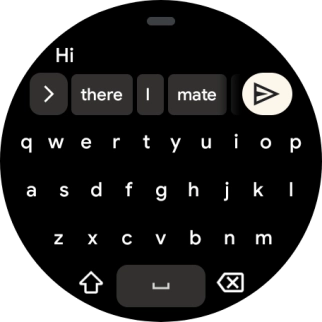
4. Reply to picture message using quick reply
Slide your finger upwards on the screen.
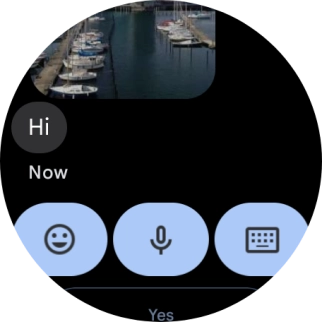
Press the required reply.
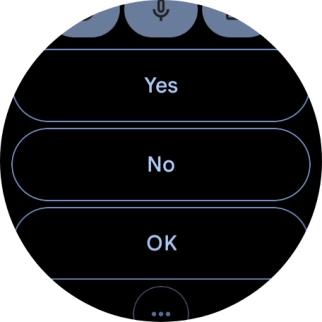
5. Delete picture message
Slide your finger upwards on the screen.
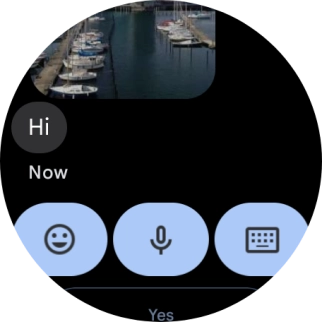
Press Delete conversation.
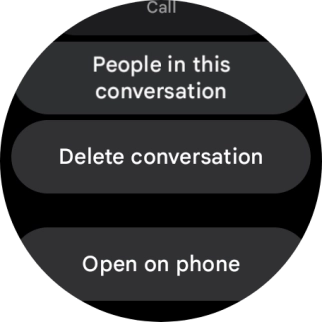
Press the confirm icon.
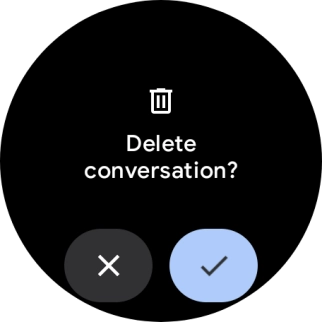
6. Return to the home screen
Press the crown to return to the home screen.