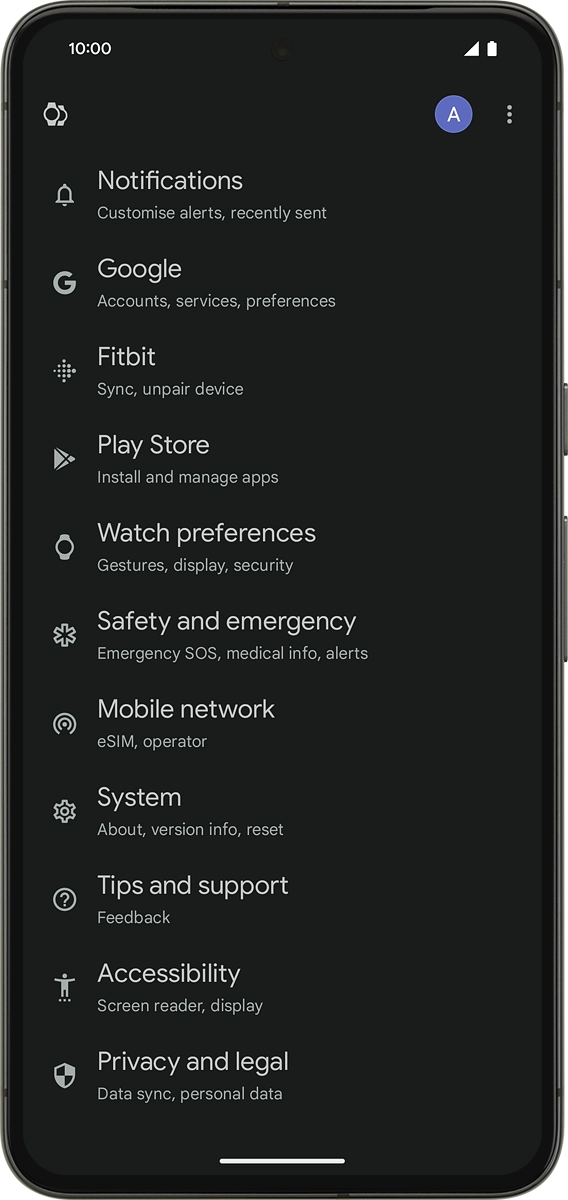Google Pixel Watch 3
Android Wear OS
1 Find "Mobile"
Slide your finger downwards starting from the top of the screen.

Press the settings icon.
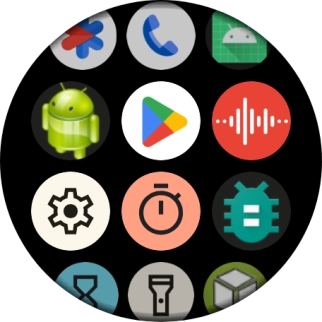
Press Connectivity.
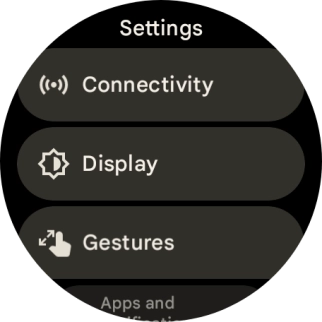
Press Mobile.
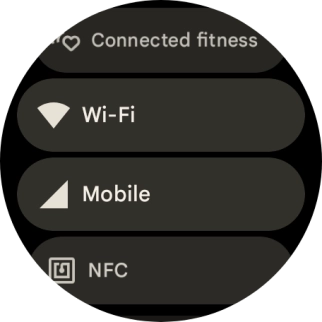
2 Turn on mobile data
Press Mobile.
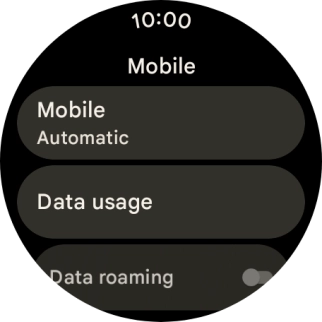
Press Automatic to turn on mobile data.
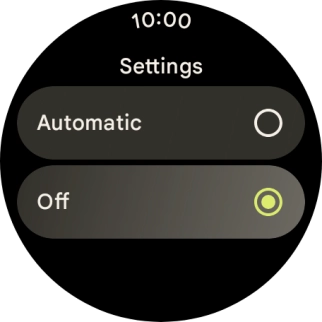
Press the confirm icon.
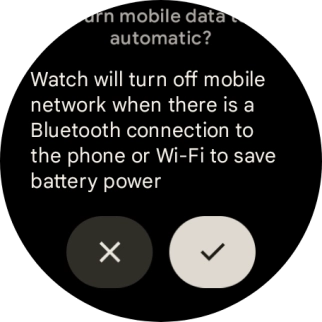
3 Set up mobile data
On your phone: Press Watch.
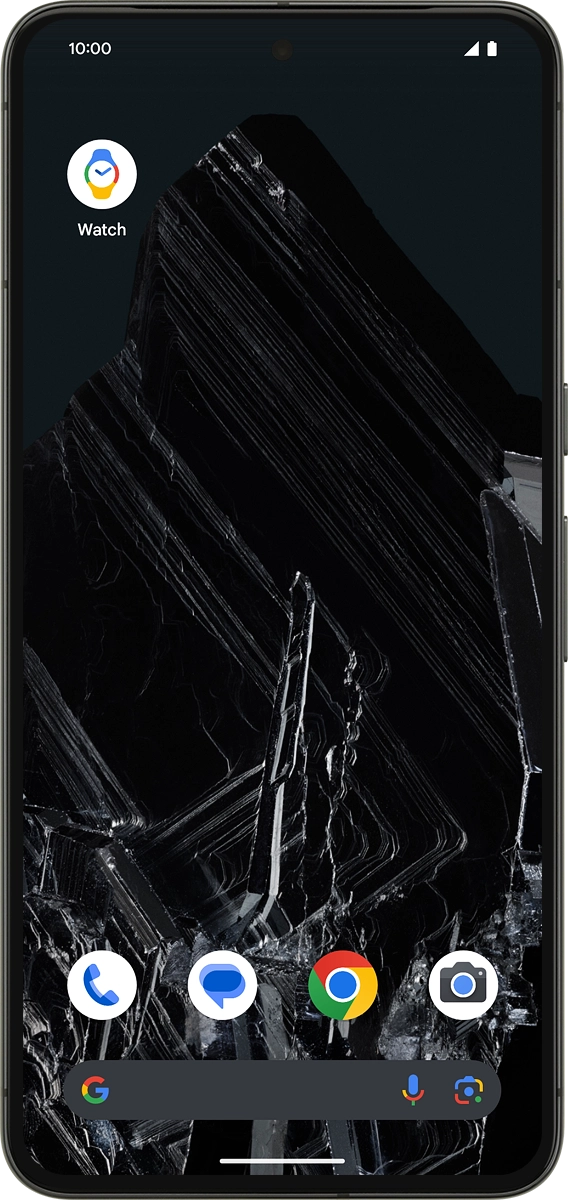
On your phone: Press Mobile network and follow the instructions on the screen to set up mobile data.