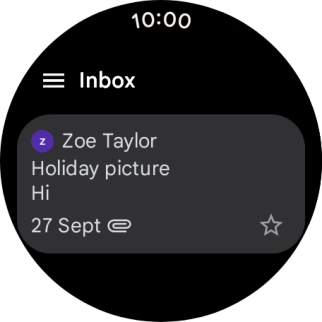Google Pixel Watch 3
Android Wear OS
1 Read email message
Press the Crown.

Press the email message icon.
To read email messages on your smartwatch, you need to set up your email account on your phone using the Gmail app.
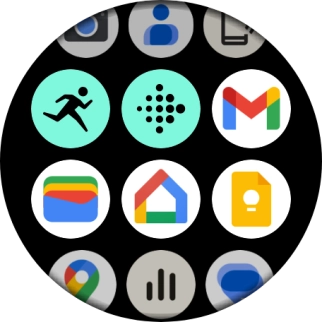
Press the menu icon.
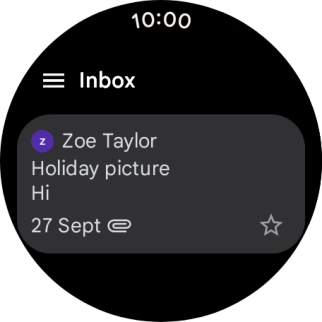
Press the required inbox.
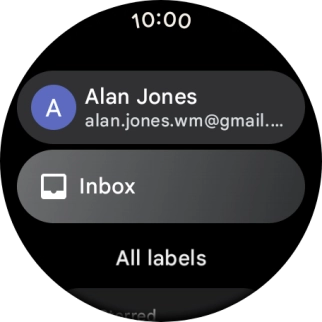
Press the required email message to read it.
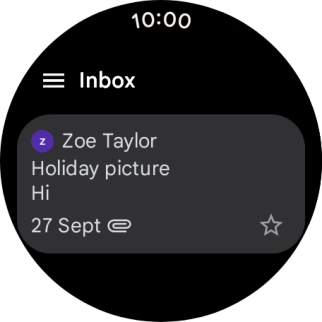
2 Reply to email message using voice
Press Reply.
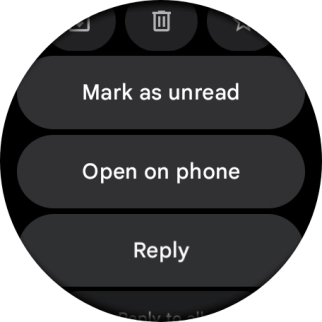
Press the microphone icon and follow the instructions on the screen to record and send the required reply.
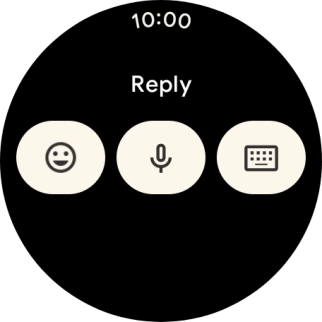
3 Reply to email message using text input
Press Reply.
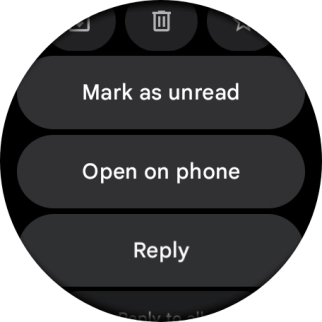
Press the keypad icon and follow the instructions on the screen to write and send the required reply.
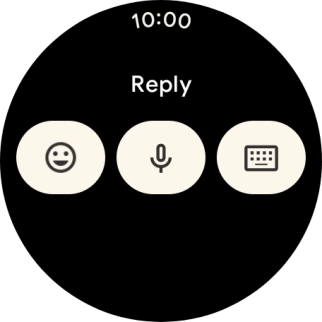
4 Delete email message
Press the delete email message icon.
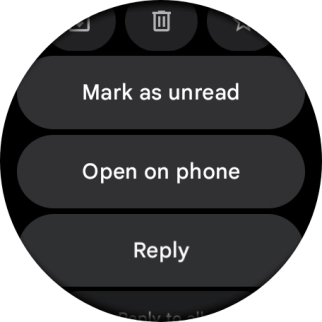
5 Return to the home screen
Press the crown to return to the home screen.