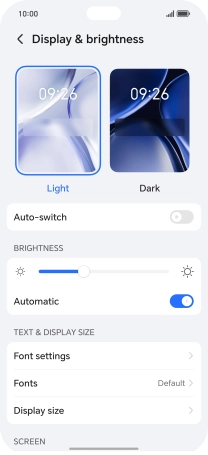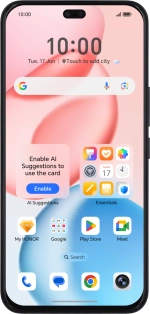
HONOR 400 Pro
Android 15
1. Find "Display & brightness"
Press the settings icon.
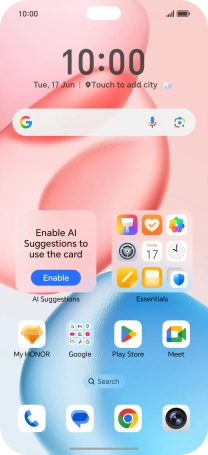
Press Display & brightness.
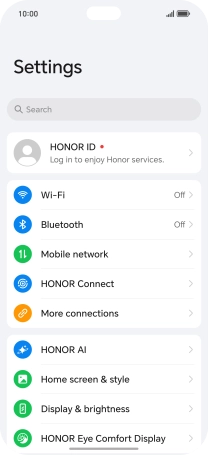
2. Adjust screen brightness
Press the indicator next to "Automatic" to turn automatic brightness on or off.
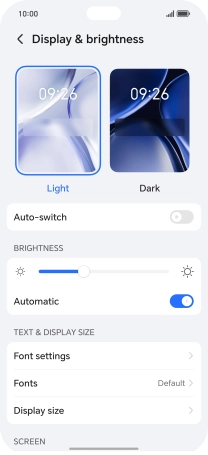
Drag the brightness indicator right or left to set brightness level manually.
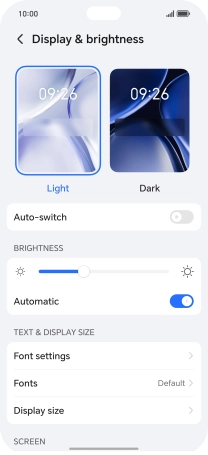
3. Return to the home screen
Slide your finger upwards starting from the bottom of the screen to return to the home screen.