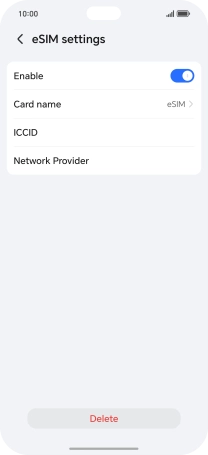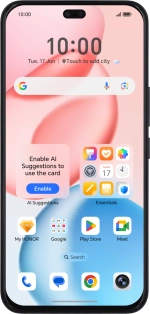
HONOR 400 Pro
Android 15
1. Find "Set up an eSIM"
Press the settings icon.
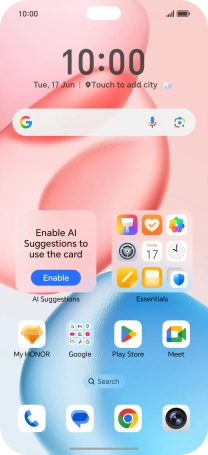
Press Mobile network.
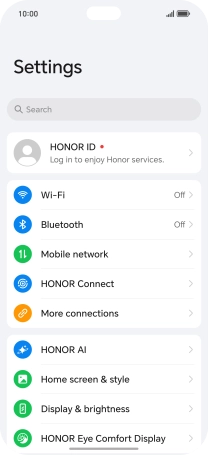
Press SIM management.
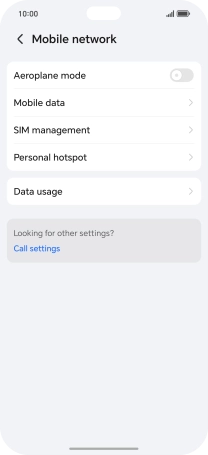
Press Add eSIM.
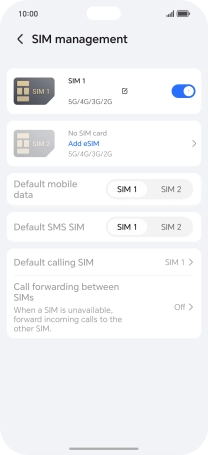
Press Add eSIM or transfer from your device.
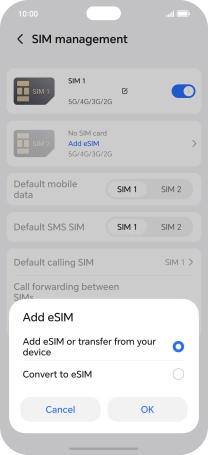
Press OK.
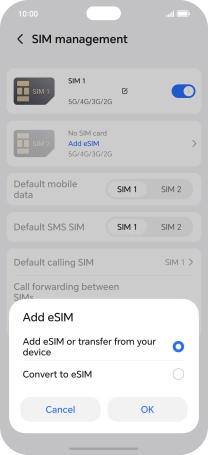
Press Allow.
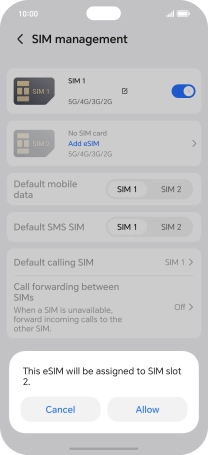
Press OK.
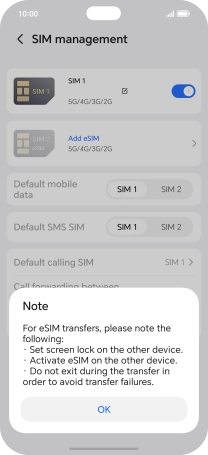
Press Set up an eSIM.
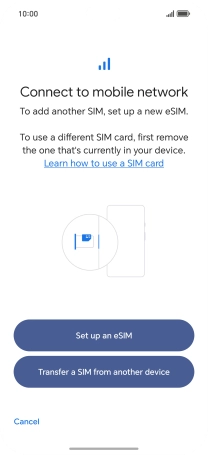
2. Scan QR code
Place the QR code you've received inside the phone camera frame to scan the code.
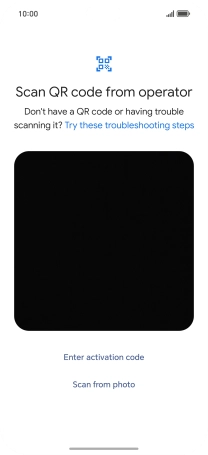
3. Activate eSIM
Press Set up.
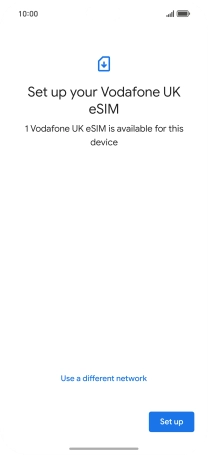
Press Settings.
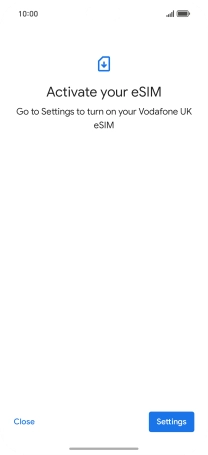
Press eSIM.
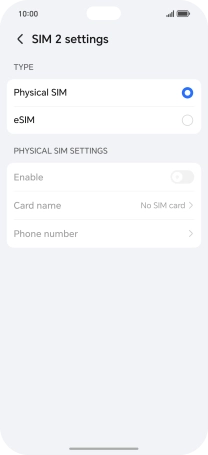
Press the indicator next to "Enable".
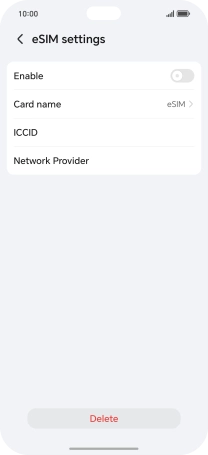
4. Return to the home screen
Slide your finger upwards starting from the bottom of the screen to return to the home screen.