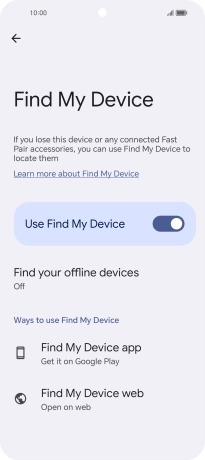HONOR 90 Smart
Android 14
1. Find "Find My Device"
Press the settings icon.

Press Google.
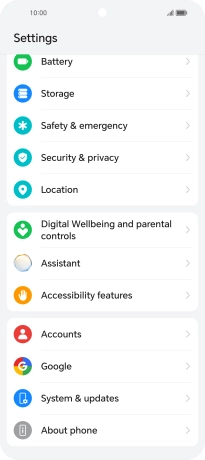
Press Find My Device.

2. Turn on Find My Device
Press the indicator next to "Use Find My Device" to turn on the function.
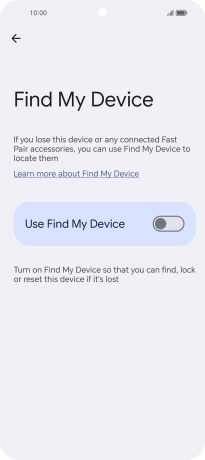
3. Return to the home screen
Slide your finger upwards starting from the bottom of the screen to return to the home screen.