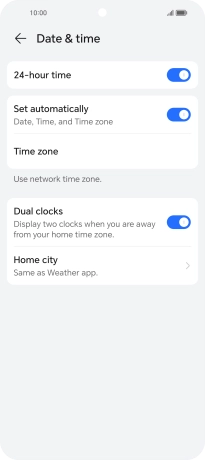HONOR 90 Smart
Android 14
1. Find "Date & time"
Press the settings icon.

Press System & updates.
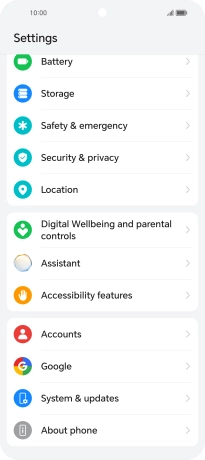
Press Date & time.
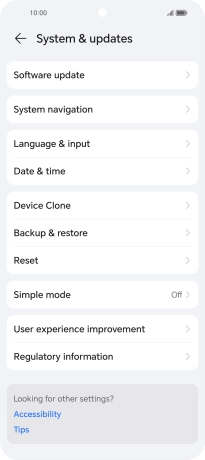
2. Turn on automatic date, time and time zone update
Press the indicator next to "Set automatically" to turn on the function.
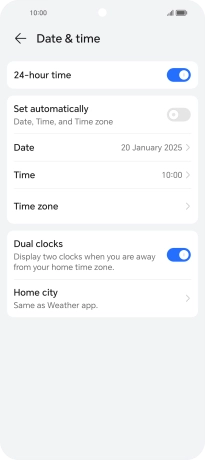
3. Return to the home screen
Slide your finger upwards starting from the bottom of the screen to return to the home screen.