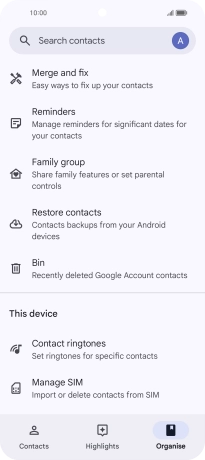HONOR 90 Smart
Android 14
1. Find "Manage SIM"
Press Google.

Press Contacts.
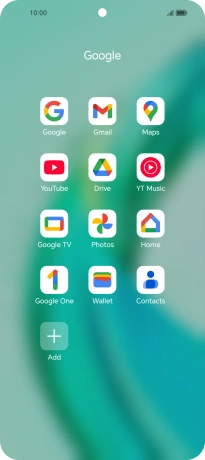
Press Organise.
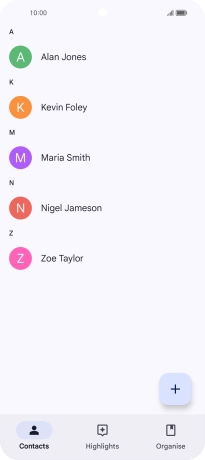
Press Manage SIM.
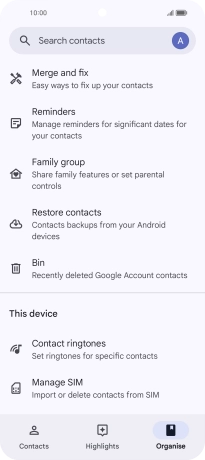
2. Import contacts from your SIM to your Google account
Press the drop down list next to "Save to".
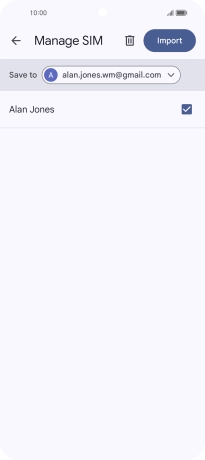
Press the required Google account.
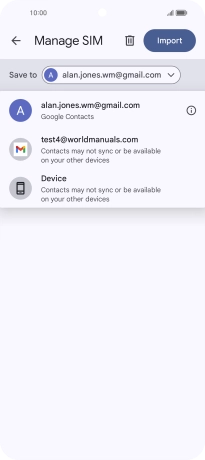
Press the fields next to the required contacts to select them.
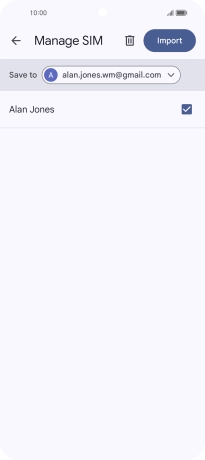
Press Import.
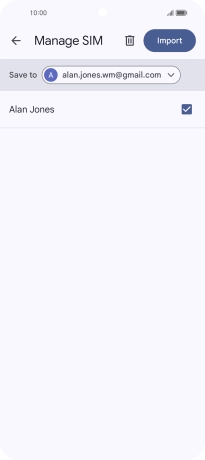
3. Return to the home screen
Slide your finger upwards starting from the bottom of the screen to return to the home screen.