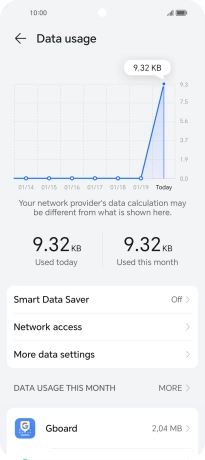HONOR 90 Smart
Android 14
1. Find "Data usage"
Press the settings icon.

Press Mobile network.
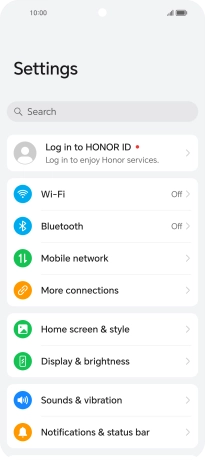
Press Data usage.
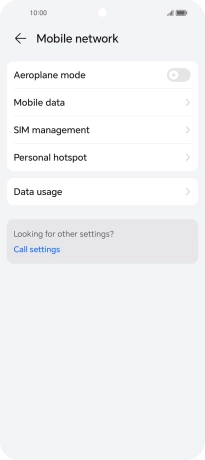
2. View data usage
The total data usage is displayed.
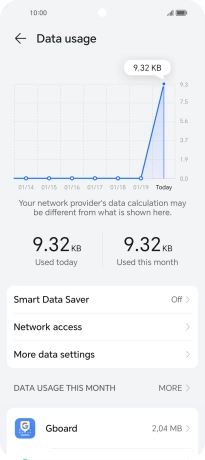
The data usage for each application is displayed next to the name of the application.
See how to turn mobile data on or off.
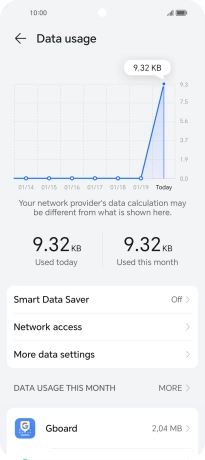
3. Return to the home screen
Slide your finger upwards starting from the bottom of the screen to return to the home screen.