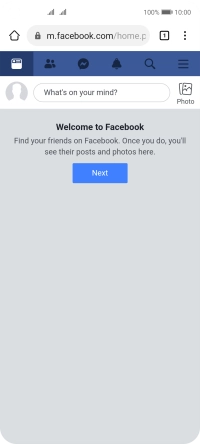Huawei P40 lite 5G
Android 10.0
1. Open internet browser
Press the internet browser icon.

2. Find Facebook
Press the address bar.
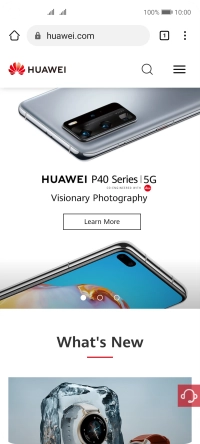
Key in facebook.com and press the confirm icon. Follow the instructions on the screen to log on to your Facebook account.
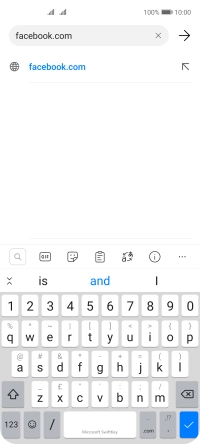
3. Use Facebook
You can now use Facebook on your phone.
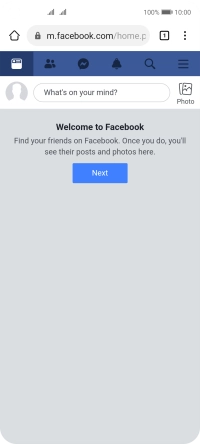
4. Return to the home screen
Slide your finger upwards starting from the bottom of the screen to return to the home screen.