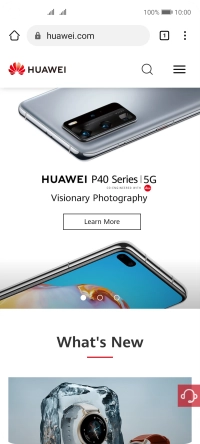Huawei P40 lite 5G
Android 10.0
1. Open the internet browser
Press the internet browser icon.

2. Enter web address
Press the address bar.
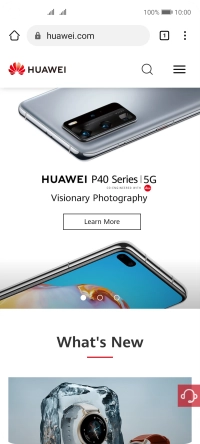
Key in the address of the required web page and press the confirm icon.
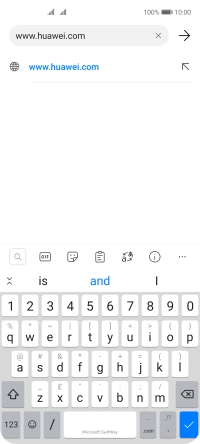
3. Add current web page to bookmarks
Press the menu icon.
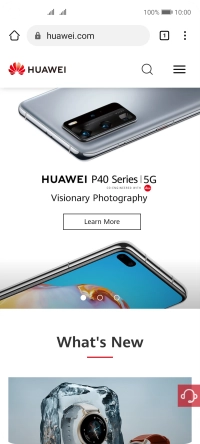
Press Add to....
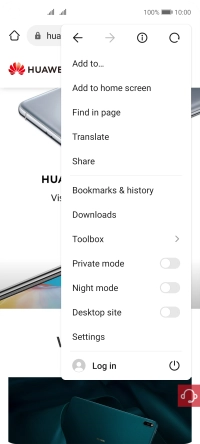
Press Bookmarks.
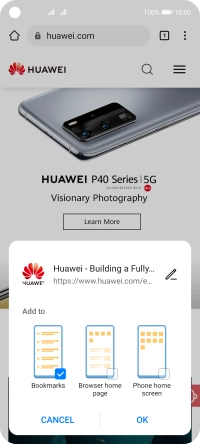
Press OK.
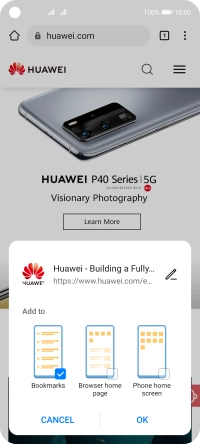
4. Go to a bookmark
Press the menu icon.
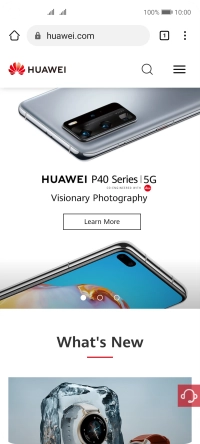
Press Bookmarks & history.
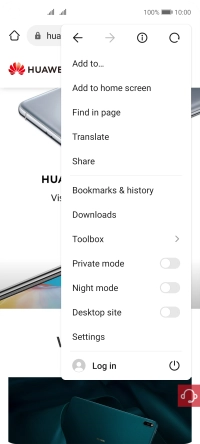
Press the required bookmark.
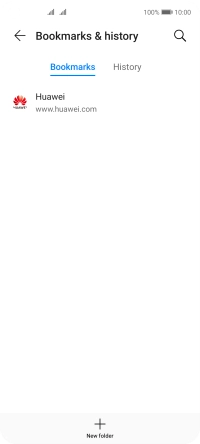
5. Return to the home screen
Slide your finger upwards starting from the bottom of the screen to return to the home screen.