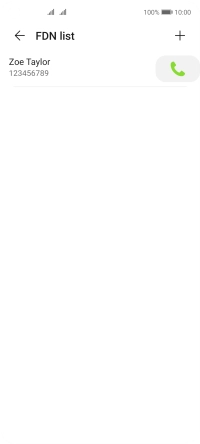Huawei P40 lite 5G
Android 10.0
1. Find "FDN list"
Press the phone icon.

Press the menu icon.
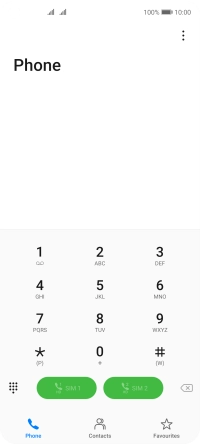
Press Settings.
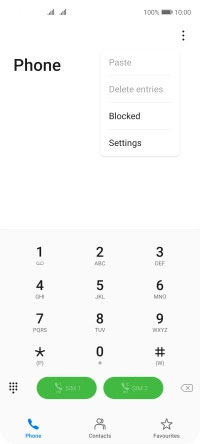
Press More below the required SIM.
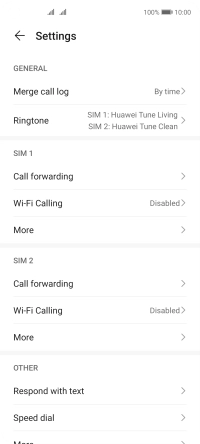
Press Fixed Dialling Numbers.
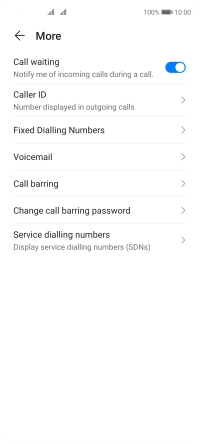
Press FDN list.
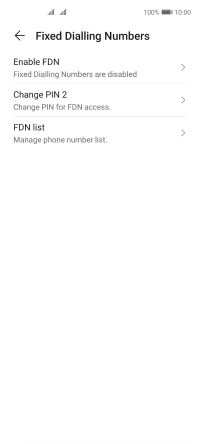
2. Add fixed numbers
Press ADD NUMBERS.
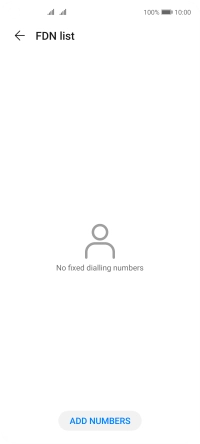
Press Name and key in the required name.
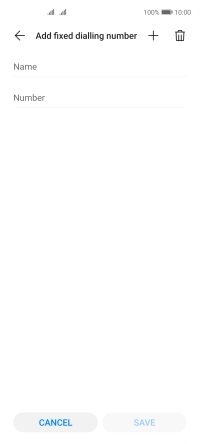
Press Number and key in the required phone number.
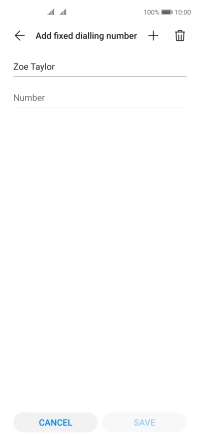
Press SAVE.
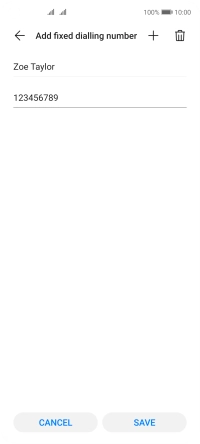
Key in your PIN2 and press OK. The default PIN2 is 1111.
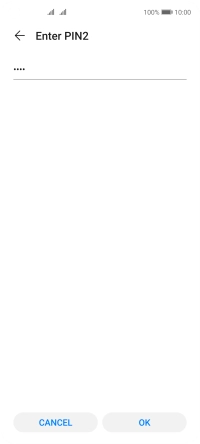
1111
3. Return to the home screen
Slide your finger upwards starting from the bottom of the screen to return to the home screen.