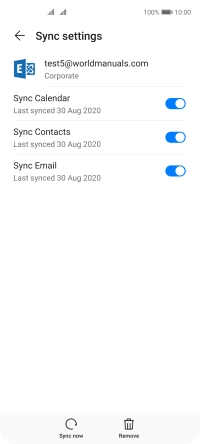Huawei P40 lite 5G
Android 10.0
1. Find "Users & accounts"
Press Settings.

Press Users & accounts.
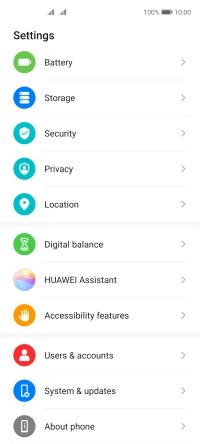
2. Copy contacts from social networks and email accounts
Press the required account type.
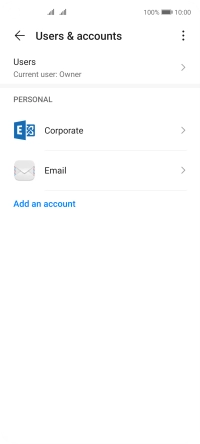
Press the required account.
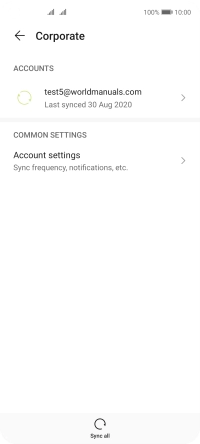
Press the indicator next to "Sync Contacts" to turn on the function.
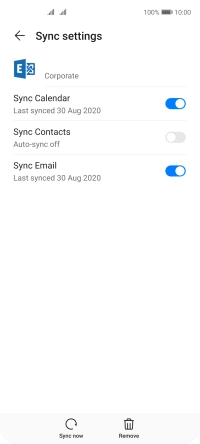
3. Return to the home screen
Slide your finger upwards starting from the bottom of the screen to return to the home screen.