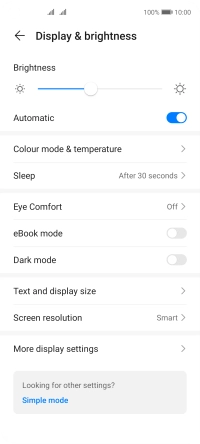Huawei P40 lite 5G
Android 10.0
1 Find "Display & brightness"
Press Settings.

Press Display & brightness.
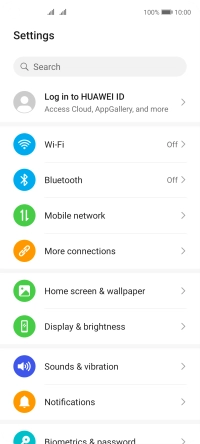
2 Adjust screen brightness
Press the indicator next to "Automatic" to turn automatic brightness on or off.
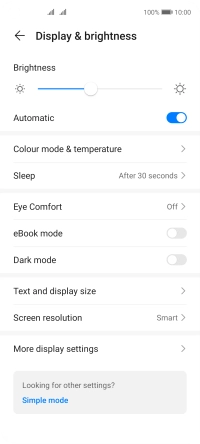
Drag the brightness indicator right or left to set brightness level manually.
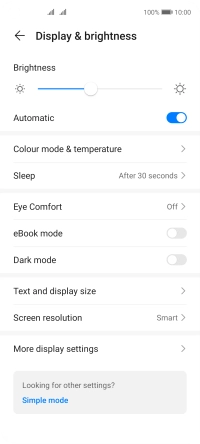
3 Return to the home screen
Slide your finger upwards starting from the bottom of the screen to return to the home screen.