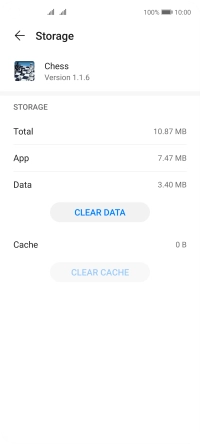Huawei P40 lite 5G
Android 10.0
1 Find "Apps"
Press Settings.

Press Apps.
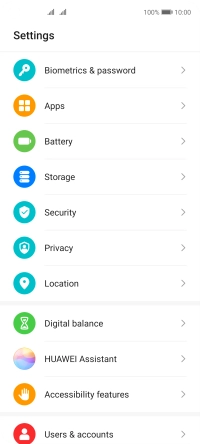
Press Apps.
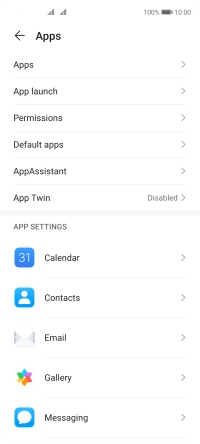
2 Delete temporary data
Press the required app.
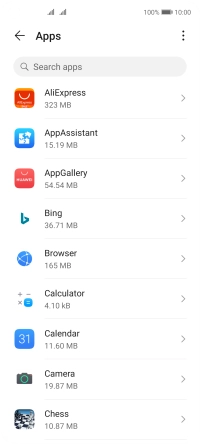
Press Storage.
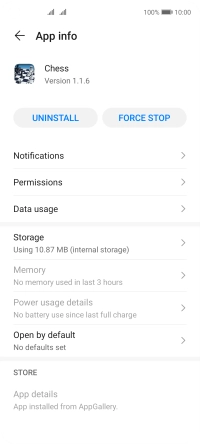
Press CLEAR CACHE.
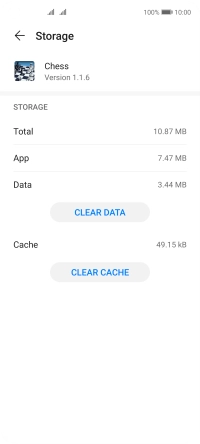
3 Return to the home screen
Slide your finger upwards starting from the bottom of the screen to return to the home screen.