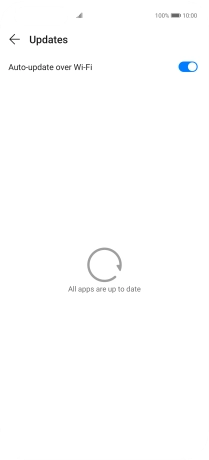Huawei P40 Pro
Android 10.0
1. Find "Updates"
Press AppGallery.

Press Manager.
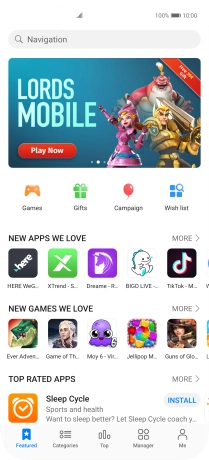
Press Updates.
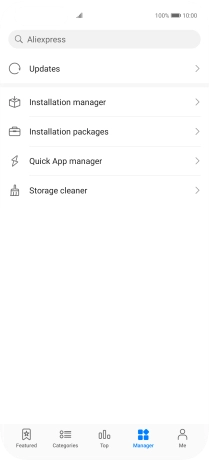
2. Turn automatic update of apps via Wi-Fi on or off
Press the indicator next to "Auto-update over Wi-Fi" to turn the function on or off.
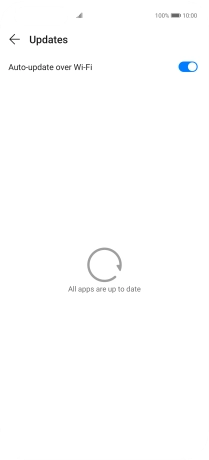
3. Return to the home screen
Slide your finger upwards starting from the bottom of the screen to return to the home screen.