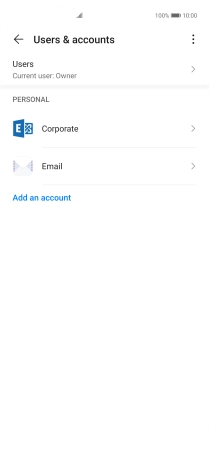Huawei P40 Pro
Android 10.0
1. Find "Users & accounts"
Press Settings.

Press Users & accounts.
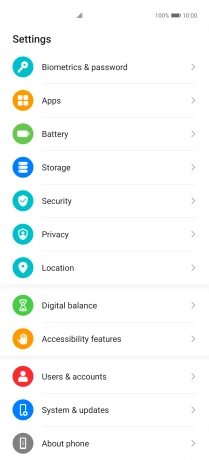
2. Turn automatic synchronisation of content on or off
Press the menu icon.
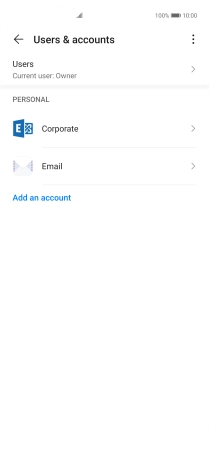
Press Auto-sync data to turn the function on or off.
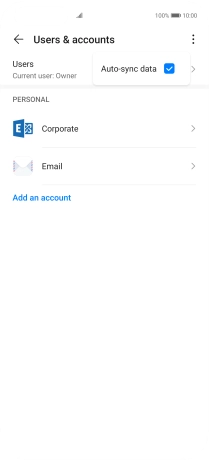
Press OK.
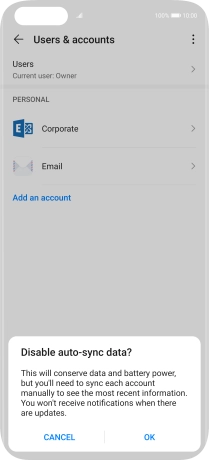
3. Return to the home screen
Slide your finger upwards starting from the bottom of the screen to return to the home screen.