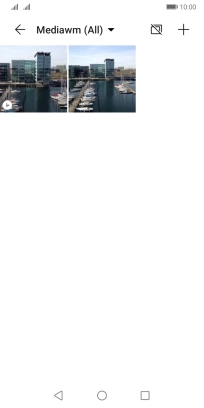Huawei Y5p
Android 10.0
1. Find "Gallery"
Press Gallery and go to the required folder.

2. Select picture or video clip
Press any picture or video clip.
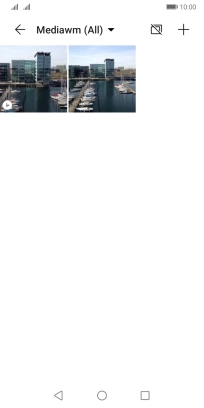
Press Share.

3. Send picture or video clip in a picture message
Press Messaging.
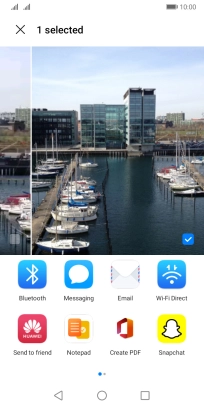
Press the field next to "To:" and key in the first letters of the recipient's name.
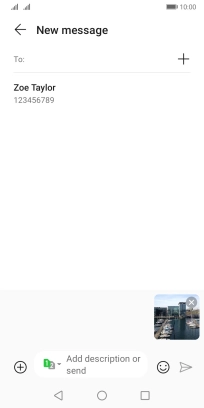
Press the required contact.
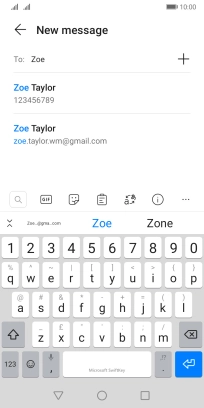
Press the text input field and write the text for your picture message.

Press the send icon when you've finished your picture message.
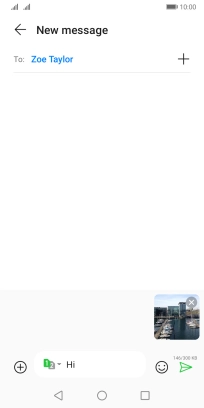
4. Return to the home screen
Press the Home key to return to the home screen.