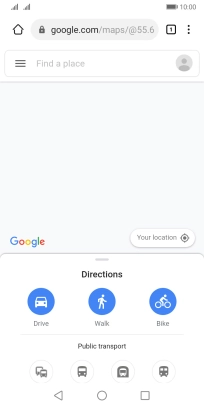Huawei Y5p
Android 10.0
1. Open internet browser
Press the internet browser icon.

2. Find Google Maps
Press the address bar.
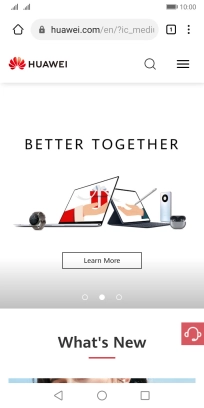
Key in google.com/maps and press the confirm icon.
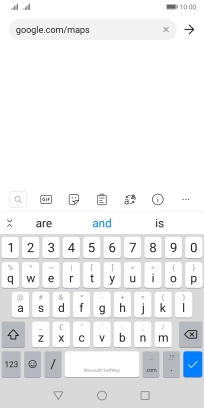
3. Use Google Maps
You can now use Google Maps on your phone.
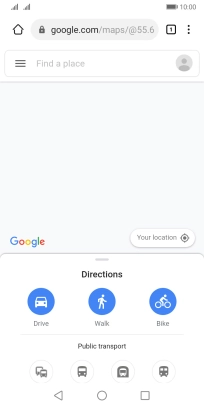
4. Return to the home screen
Press the Home key to return to the home screen.