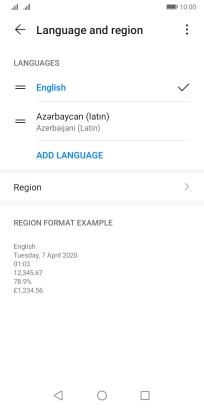Huawei Y5p
Android 10.0
1. Find "ADD LANGUAGE"
Press Settings.

Press System & updates.
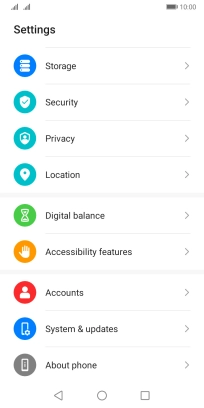
Press Language & input.
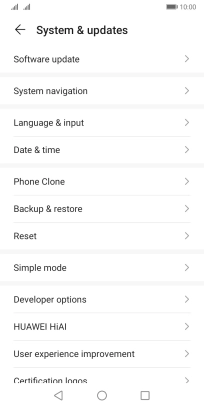
Press Language and region.
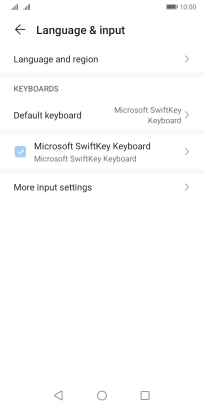
Press ADD LANGUAGE.
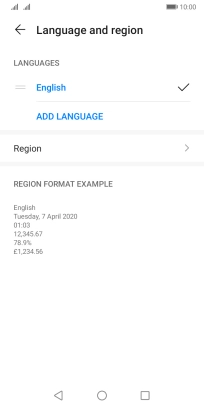
2. Select language
Press the required language to add it to the list of phone languages.
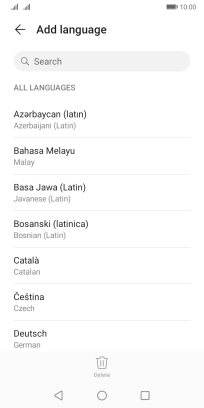
To select the new language as the default language, press CHANGE.
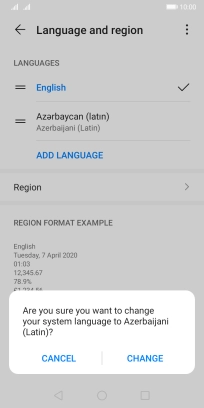
If you don't want to set the new language as the default language, press CANCEL.
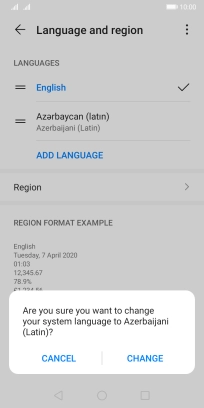
To select the new language as the default language at a later time, press the move icon next to the required language and drag it to the top of the list.
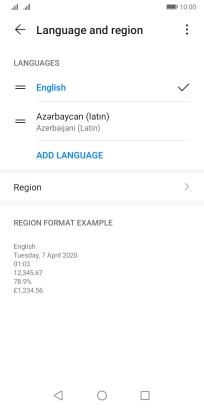
3. Return to the home screen
Press the Home key to return to the home screen.