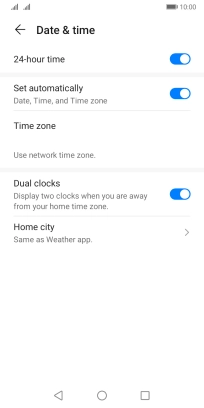Huawei Y5p
Android 10.0
1. Find "Date & time"
Press Settings.

Press System & updates.
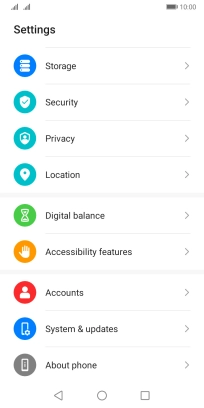
Press Date & time.
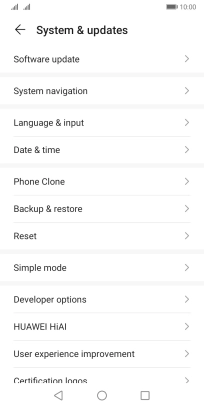
2. Turn on automatic date, time and time zone update
Press the indicator next to "Set automatically" to turn on the function.
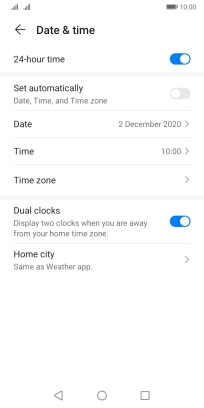
3. Return to the home screen
Press the Home key to return to the home screen.