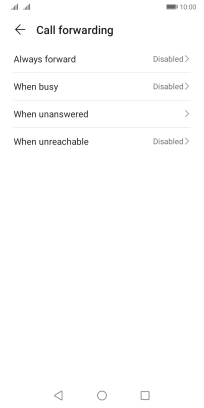Huawei Y5p
Android 10.0
1. Find "Call forwarding"
Press the phone icon.

Press the menu icon.

Press Settings.
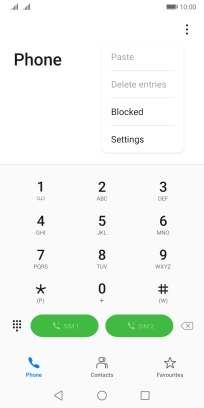
Press Call forwarding below the required SIM.
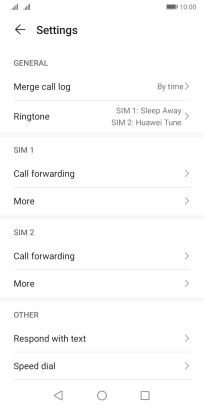
2. Divert calls to voicemail
Press the required divert type.
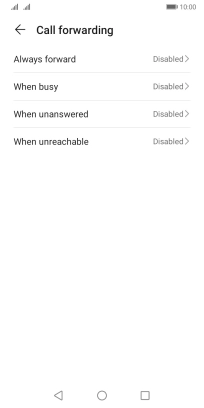
Key in +447836121121 and press ENABLE.
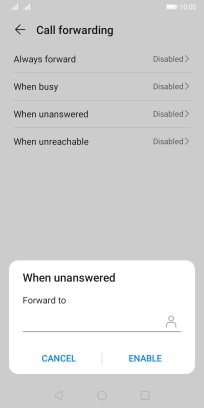
+447836121121
3. Return to the home screen
Press the Home key to return to the home screen.