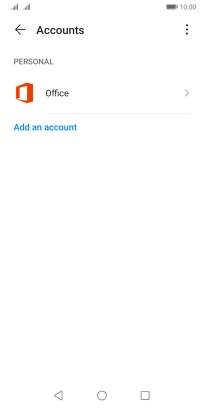Huawei Y5p
Android 10.0
1. Find "Accounts"
Press Settings.

Press Accounts.
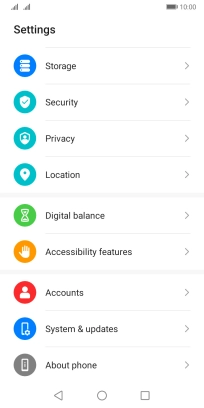
2. Delete email account
Press the required account type.
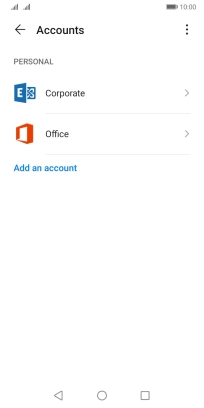
Press the required email account.
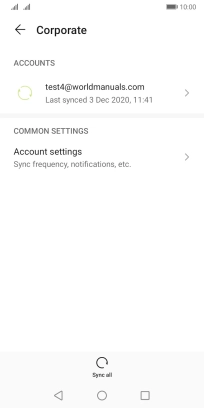
Press Remove.
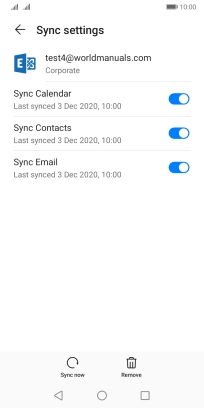
Press REMOVE.
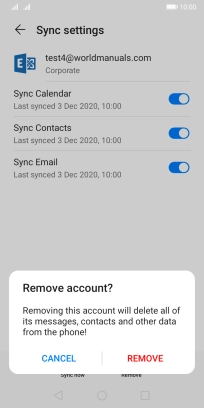
3. Return to the home screen
Press the Home key to return to the home screen.