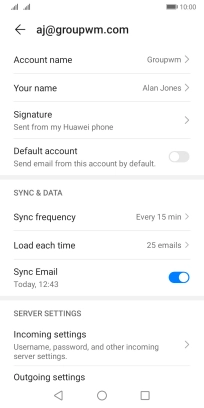Huawei Y5p
Android 10.0
1. Find "Settings"
Press Email.

Press the menu icon.
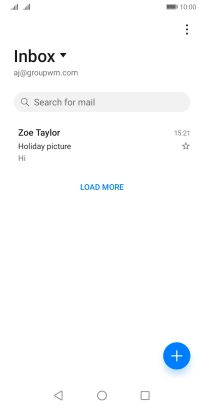
Press Settings.
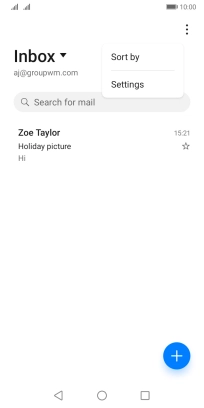
2. Select default email account
Press the required email account.
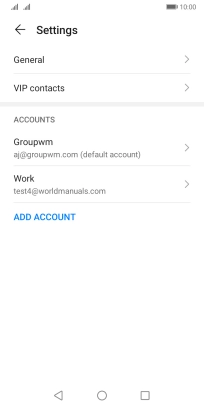
Press the indicator next to "Default account" to select the email account as your default account.
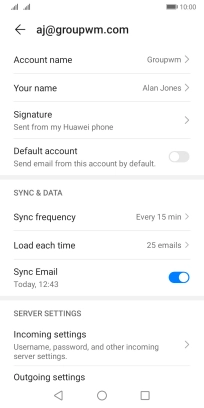
3. Return to the home screen
Press the Home key to return to the home screen.