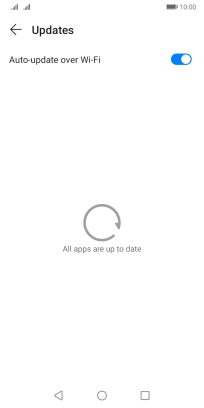Huawei Y5p
Android 10.0
1 Find "Updates"
Press AppGallery.

Press Me.
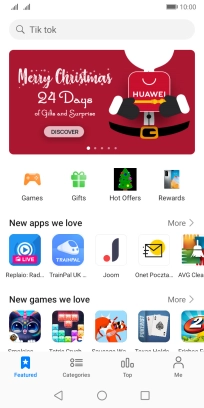
Press Updates.
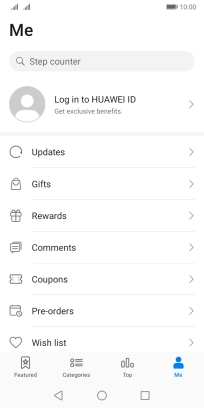
2 Turn automatic update of apps via Wi-Fi on or off
Press the indicator next to "Auto-update over Wi-Fi" to turn the function on or off.
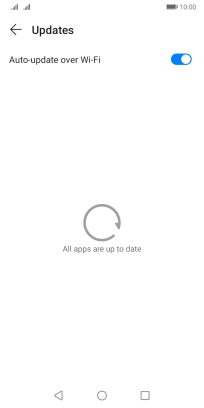
3 Return to the home screen
Press the Home key to return to the home screen.