
Huawei Y5p
Android 10.0
1 Find "Notifications"
Press Settings.

Press Notifications.
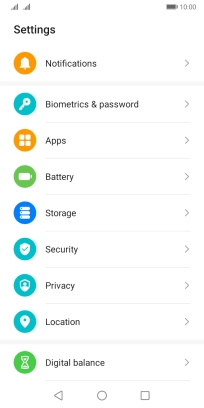
2 Turn notifications on or off
Press the required app.
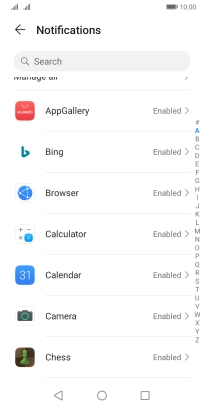
Press the indicator next to "Allow notifications" to turn the function on or off.

3 Return to the home screen
Press the Home key to return to the home screen.












